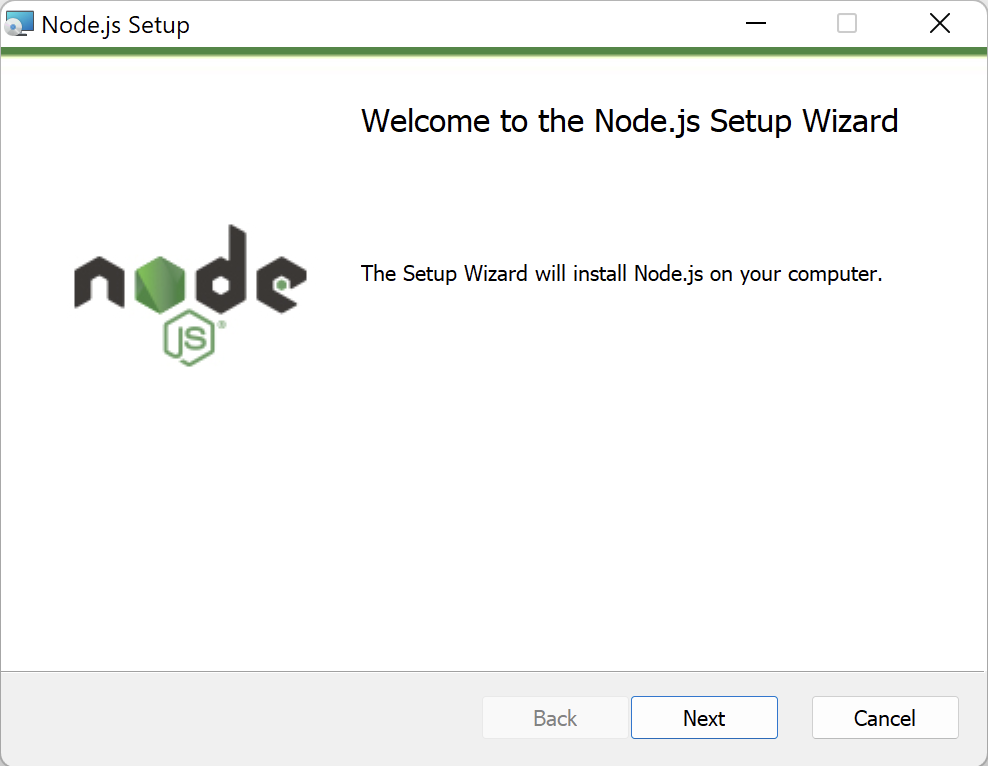Node.js is an open-source, cross-platform JavaScript runtime environment built on Chrome’s V8 JavaScript engine. Node.js comes with npm – node package manager, a free software registry which contains hundreds of thousands of code packages. This article provides the steps using which you can download and install Node.js and npm.
Steps to Download Node.js
Follow the steps given below to download Node.js –
Step 1) Open Node.js website using this link – https://nodejs.org/en
Step 2) Click on the LTS button. This is the latest, most stable and supported version of Node.js
Step 3) Node.js will be downloaded to your machine
Steps to Install Node.js
Step 1) Open the .msi file that you downloaded in the previous step to start the installation process
Step 2) Click on Next button, accept the License Agreement, leave the default values Destination Folder and Custom Setup screens
Step 3) Leave the checkbox unchecked in Tools for Native Modules screen and click on Next button
Step 4) Click on Install button to start the installation
Step 5) Click on Finish button to exit the setup wizard
With this, you have completed the download and install process of Node.js. As you read in the beginning of this article, npm comes preinstalled with Node.js. So, to verify that both Node.js and npm have been setup correctly, open command prompt and run these commands: node -v and npm -v
As shown in the above image, if you see the versions of Node.js and npm on command prompt, then it means that both Node.js and npm have been successfully installed on your machine.