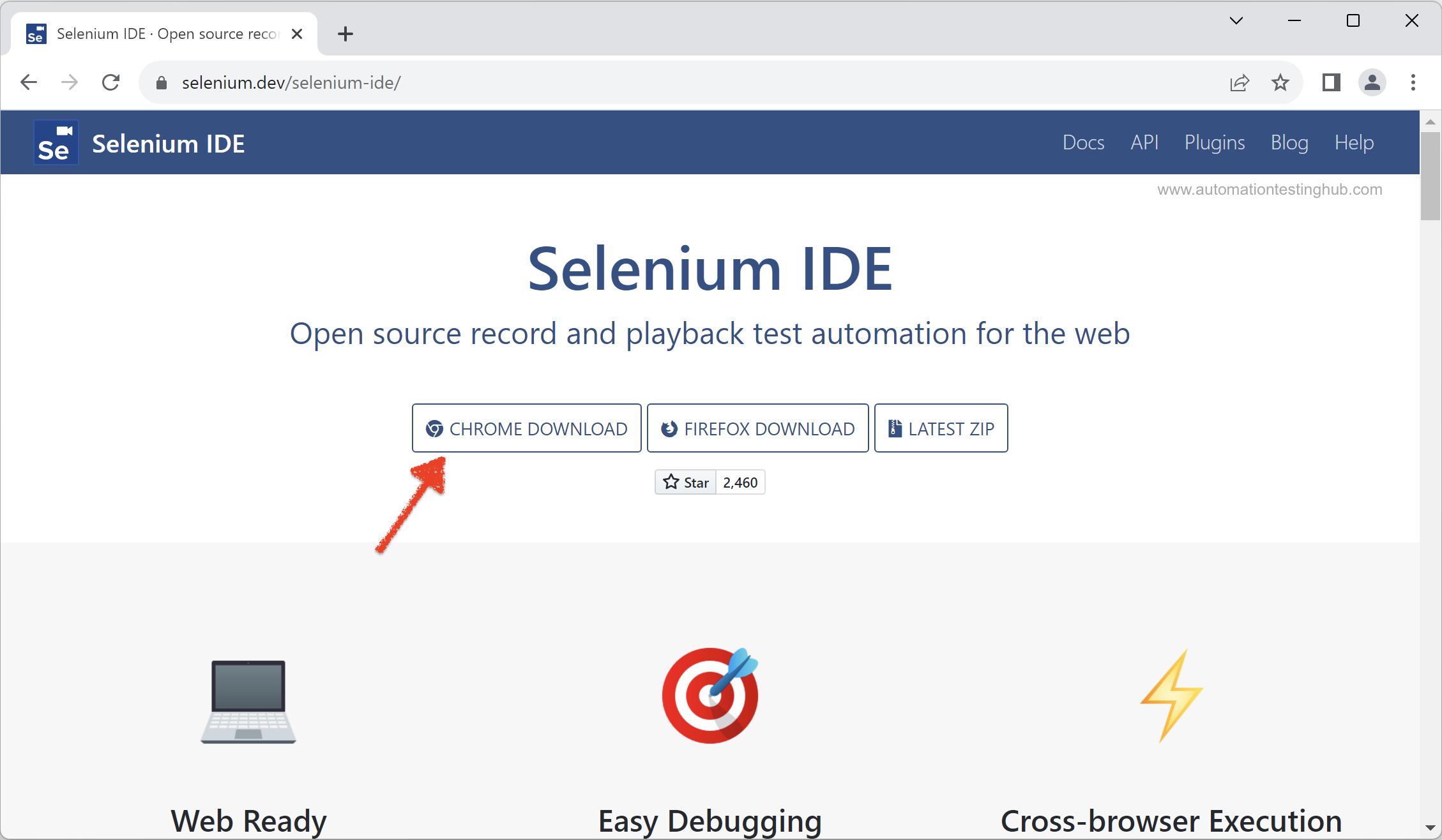Welcome to this first article in our Selenium IDE Tutorial series. In this article, we will cover the detailed steps on how you can download Selenium IDE for Chrome browser. Before we begin with the Selenium IDE download process, let us first start with some quick basics.
What is Selenium IDE for Chrome?
In simple terms, Selenium IDE (full form Selenium Integrated Development Environment) is a GUI tool from Selenium, using which you can record and playback your interactions with the browsers. You can then save these interactions as tests as well.
Selenium IDE for chrome is basically a chrome extension, or recorder, or add-on, which you can download and install from chrome web store.
Download and Install Selenium IDE extension
Follow the steps given below to download and install Selenium ID for chrome –
1. Open the official Selenium IDE page using this link – https://www.selenium.dev/selenium-ide/
2. Click on Chrome Download button. Chrome web store page with Selenium IDE extension will open in a new tab
3. Click on Add to Chrome button. Add Selenium IDE confirmation popup will be displayed
4. Click on Add extension button. Selenium IDE extension will be installed and a new popup – Selenium IDE has been added to chrome – will be displayed
Click on x to close the popup message. With this, you have successfully installed the Selenium IDE extension
To confirm that the add-on installation is successful, click on Extensions icon in Chrome. You will see that Selenium IDE is available in the extensions list
Click on Selenium IDE from the extensions list. A new Selenium IDE window will open with a welcome screen and few options such as recording a new test or creating a new project.
Congratulations!! Selenium IDE add-on has been installed and it’s up & running. This completes our article on downloading and installing Selenium IDE. Head back to our Selenium IDE tutorial series for the next set of articles on Selenium IDE.