In our article on Download and Install Selenium, we had specified that you would need to download correct version of Eclipse based on whether your windows is 32-bit or 64-bit. This article will help you check just that.
Windows 7 or Windows Vista
If you are using Windows 7 or Windows Vista, then check the steps given below to see if you have 32-bit or 64-bit operating system.
1) Click on Start icon. Then right-click on Computer option and select Properties
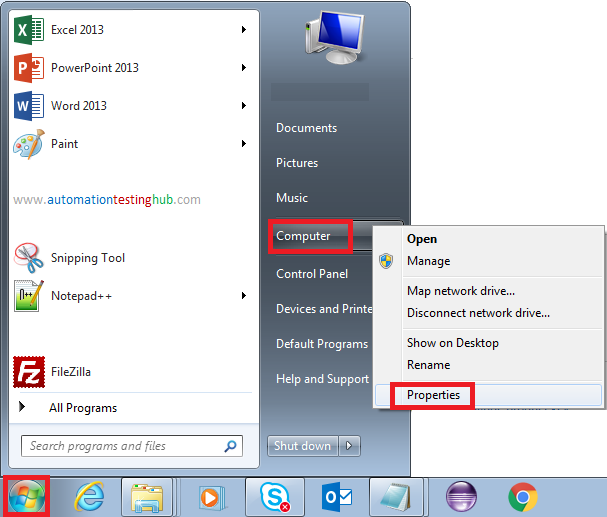
2) Check System type: value. It will show the value as 32-bit Operating System or 64-bit Operating System
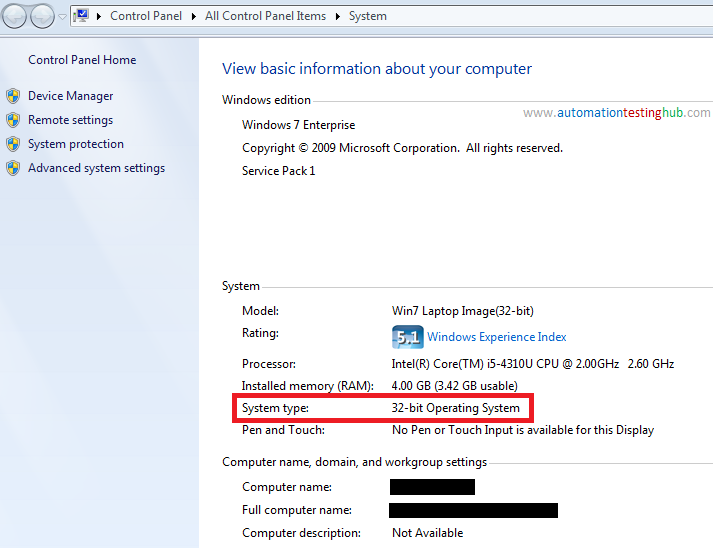
Windows 8
1) Press WINDOWS key and Pause/Break key on your keyboard. This will open the System window
2) Check System type: value. This will show if your windows is 32-bit or 64-bit
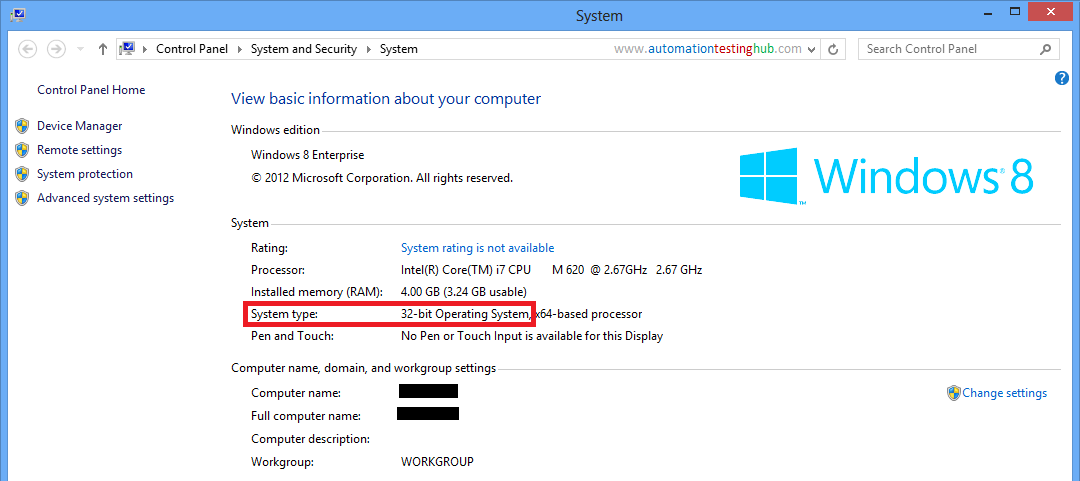
Windows 10
1) In the Search box next to Windows logo, type Control Panel. Control Panel would be shown in the search results as shown below
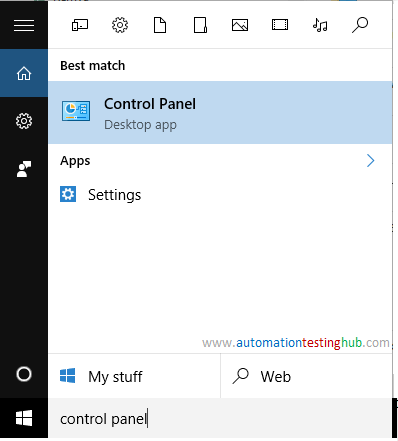
2) Click on Control Panel to open it. Once its opened, click on System and Security option
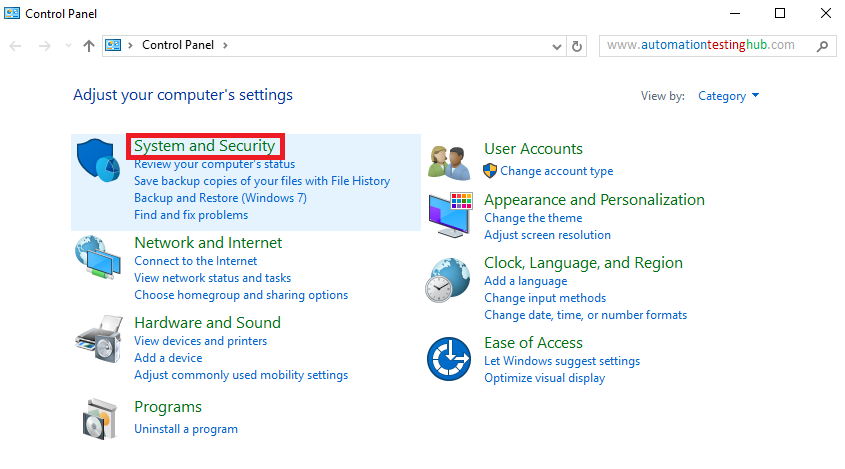
3) In System and Security window, click on System option
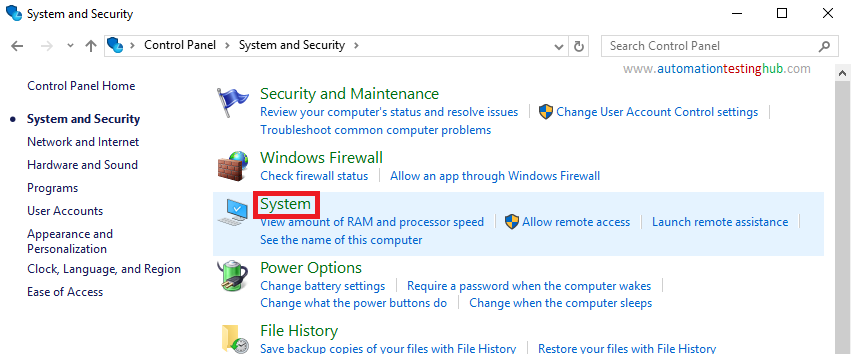
4) In the System window, you will see System type: value. This will show if your windows is 32-bit or 64-bit
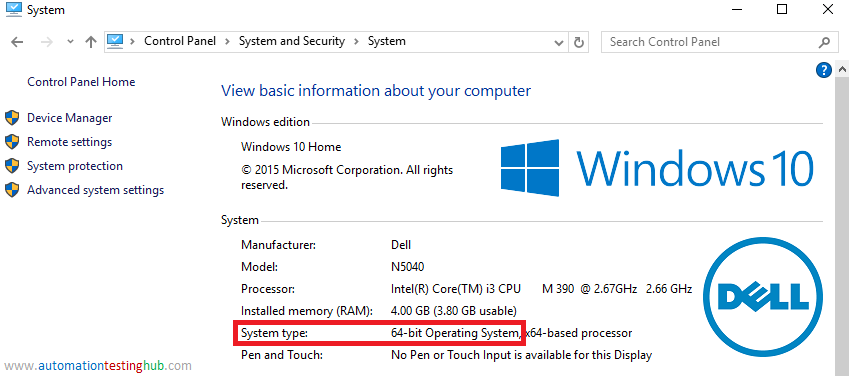
If you found this article useful, let us know using the comments section.