Welcome to this new article in our “Appium Tutorial for Beginners” series. In this article, you will see the detailed steps on how you can download and install Appium Inspector for Windows.
Appium Inspector is basically an Appium client with its own user interface. It is the GUI tool using which you can inspect elements in the mobile app that you are testing.
Let us first get to the steps using which you can download and install Appium Inspector. Later in our Appium tutorial series, we will have more detailed articles on how to use this tool
Download Appium Inspector
Follow the steps given below to download the latest version of Appium Inspector –
1. Open Github Appium Inspector Releases page – https://github.com/appium/appium-inspector/releases
On this Github page, you will be able to see the latest release details (as on 29th Jan 2024, the latest release is 2023.12.2)
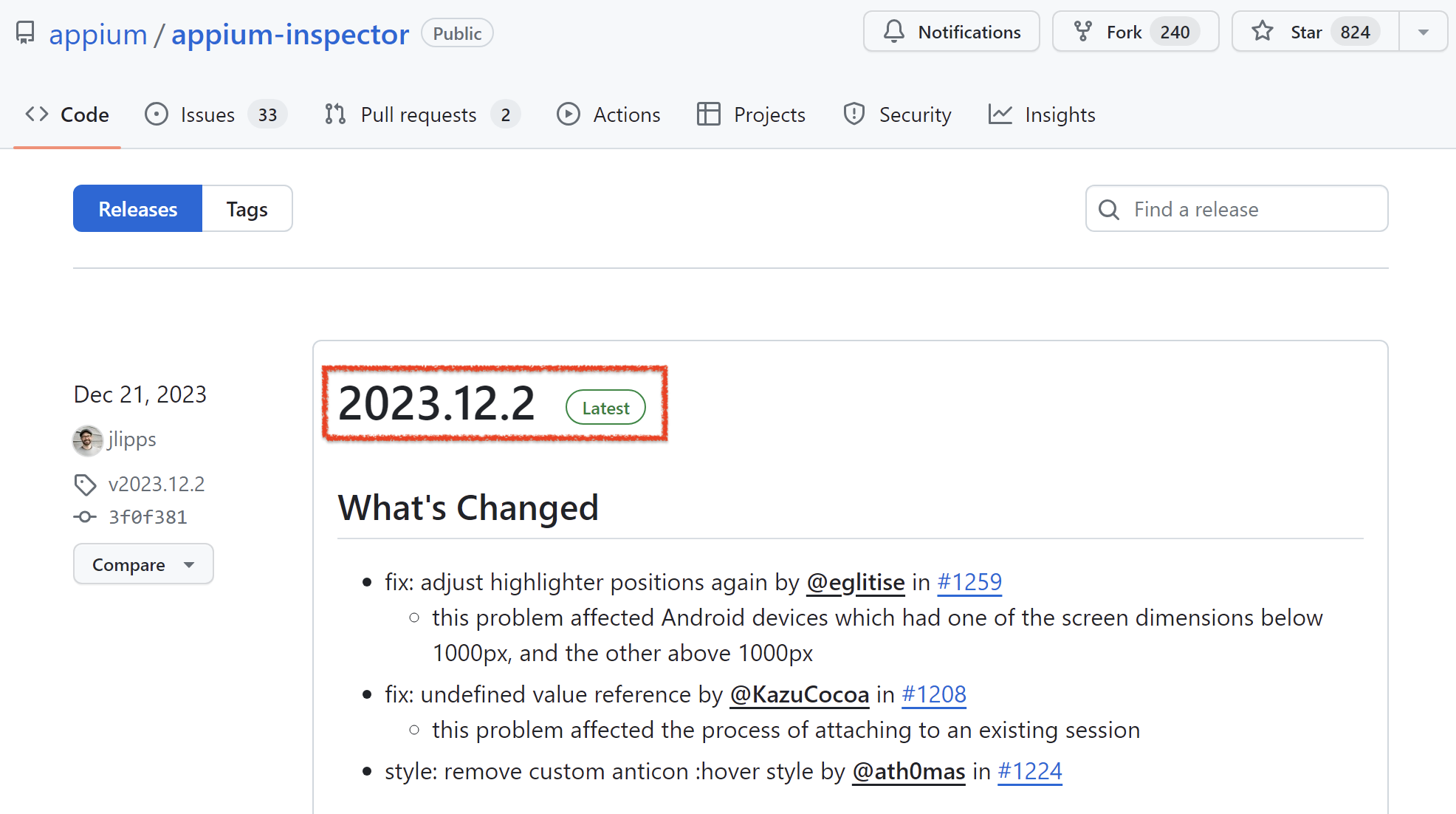
2. Go to Assets section. Based on whether your machine is 32-bit or 64-bit, click on corresponding windows exe file to download and save it on your machine
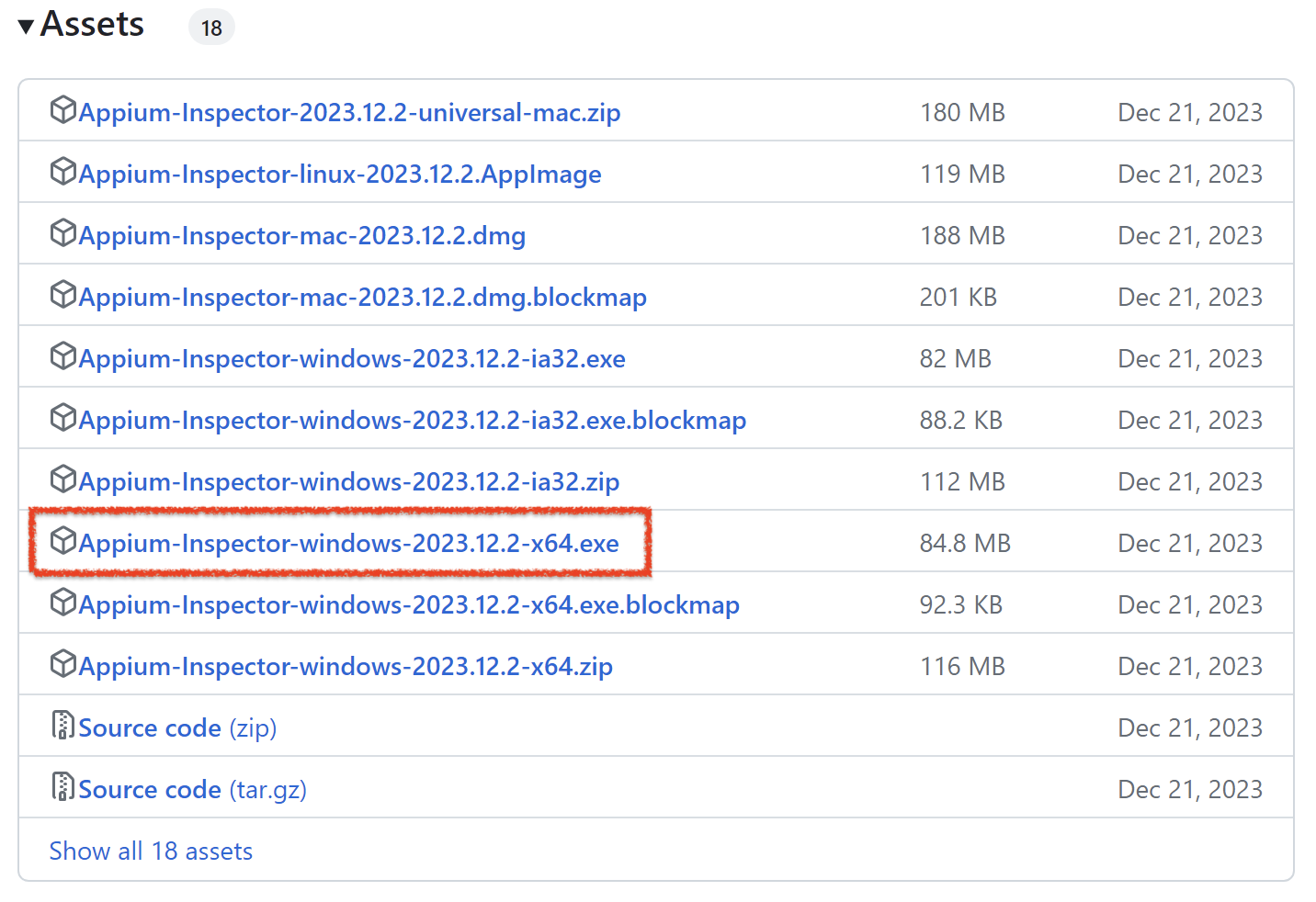
With this, we complete the download process for Appium Inspector. Let us now install it on our machine.
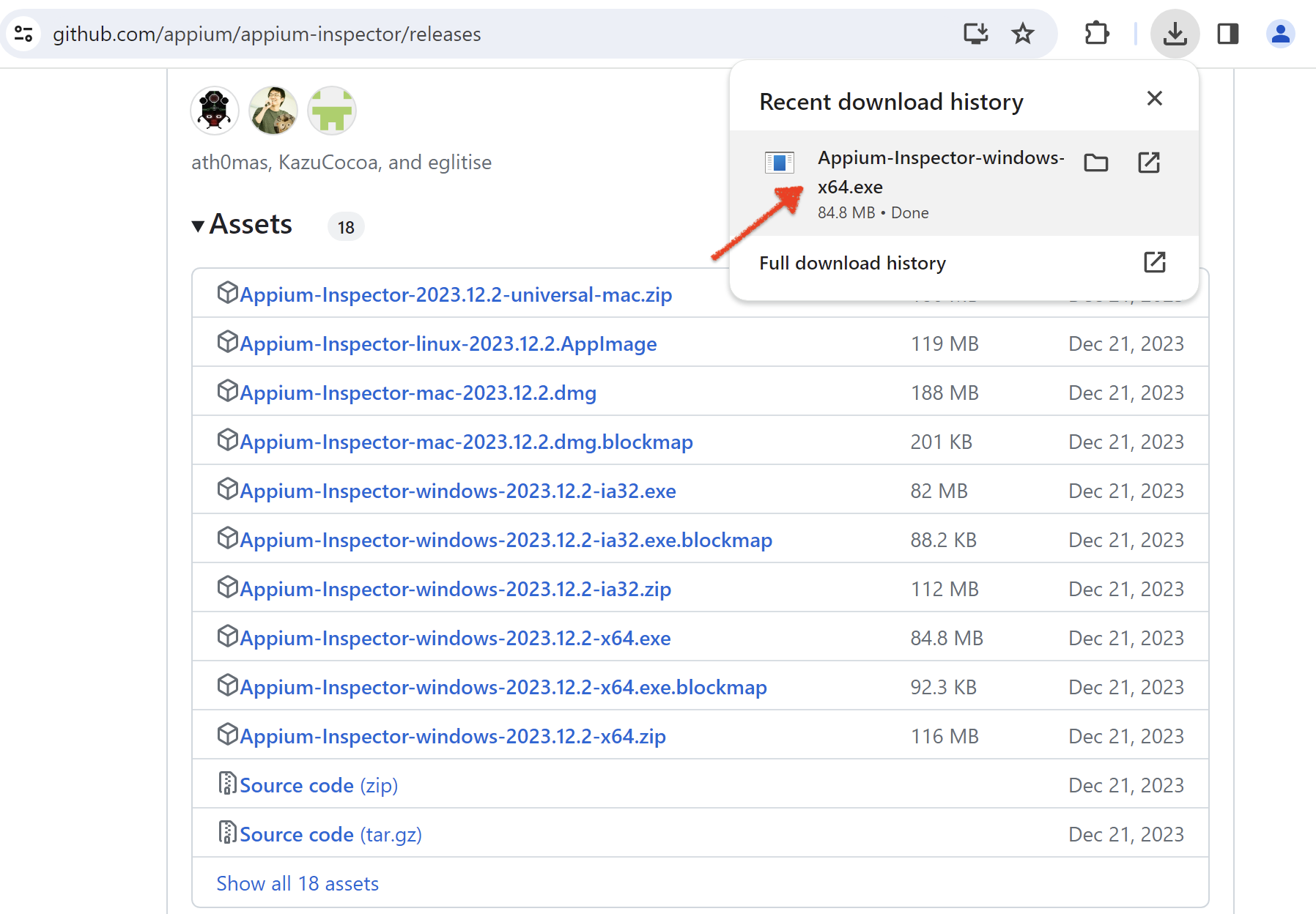
Install Appium Inspector
Follow the steps given below to install this tool on your machine –
1. Open the folder location where you have downloaded the inspector tool and double click on the exe to start the installation process
2. Appium will first ask you Installation Options. Leave the already selected option as it is and then click on Install button

3. Once the installation process starts, you will see the Appium Setup window as displayed below
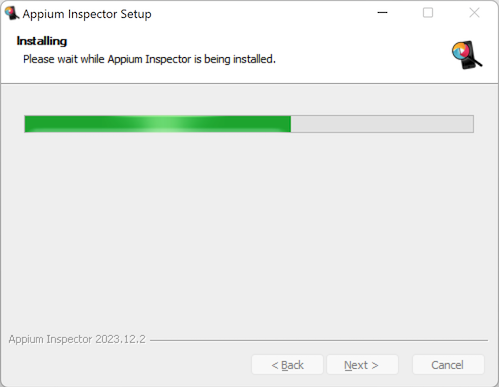
4. When the installation is completed, you will see the installation completed screen as shown below
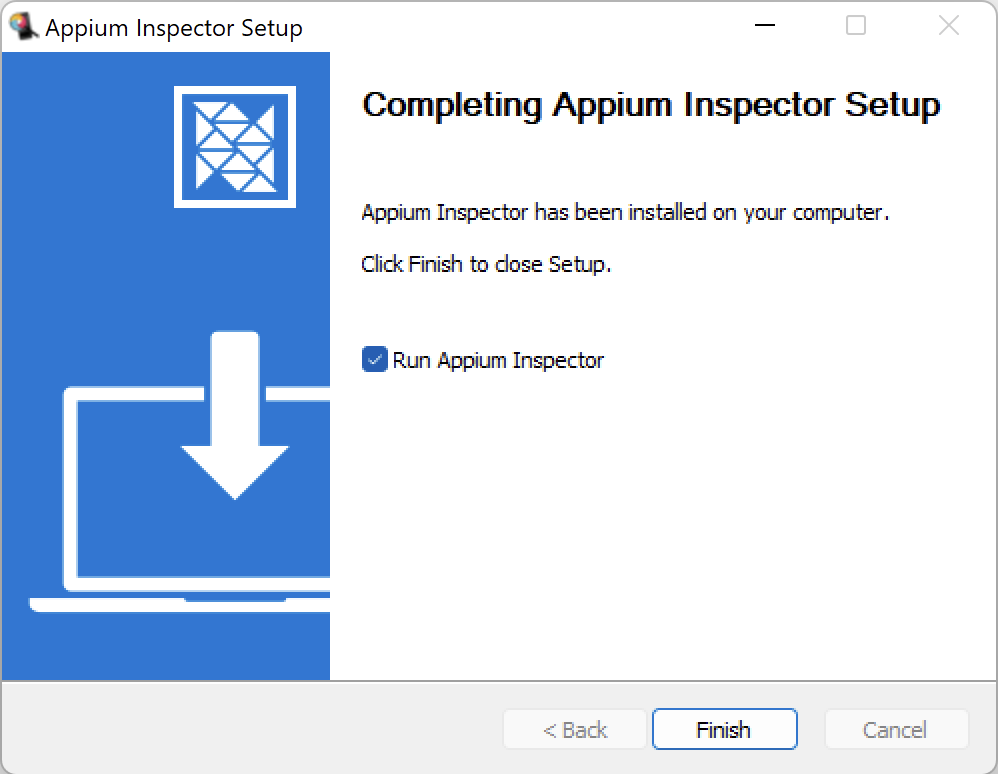
5. Now, leave the Run Appium Inspector option checked and then click on Finish button. Appium GUI window would open and it would look like this
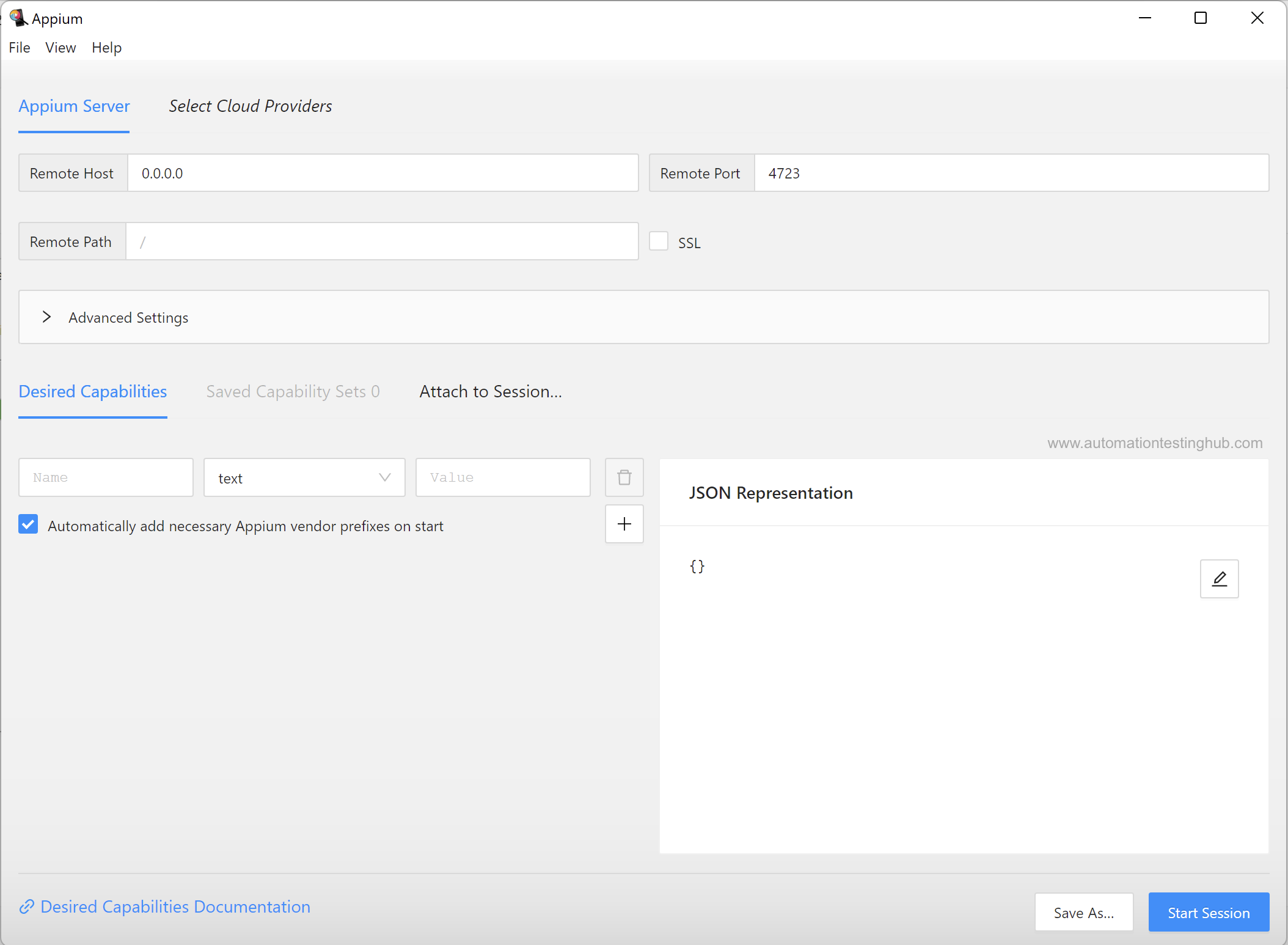
With this, you have finished the download and installation process of Appium GUI Inspector tool
Next Steps?
Head over to our Appium Tutorial page where we have more articles on Appium Inspector such as information on how to start Appium session and inspect mobile elements. We have also lot of articles to help you get started with Appium and write your first Appium test script