This article is a part of our Appium Tutorial series which helps you download the Appium java client jar file. Together with this, we will also provide the details about Appium and Selenium client compatibility matrix. This compatibility matrix will help you identify & download the correct version of selenium client libraries so that there are no dependency issues when you create your automation framework.
What all JAR files are needed for Appium?
As you read in the introduction section, there are only 2 different set of jar files that you need to download to start working with Appium. These are –
- Appium Java Client jar
- Selenium WebDriver jars
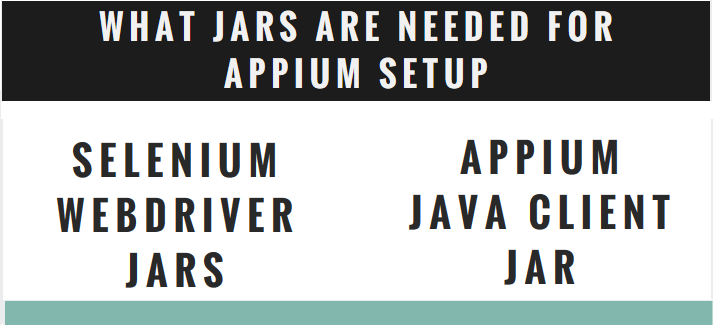
You can write Appium test scripts in many different programming languages, but this tutorial series is based on Java. So we will download Java based jars for Appium. Let us now start with the Appium jars download process.
Download Appium Java-Client Jar
Follow the steps given below to download Appium java-client jar file
Step 1) Open Appium java-client page on maven repository using this link – https://mvnrepository.com/artifact/io.appium/java-client
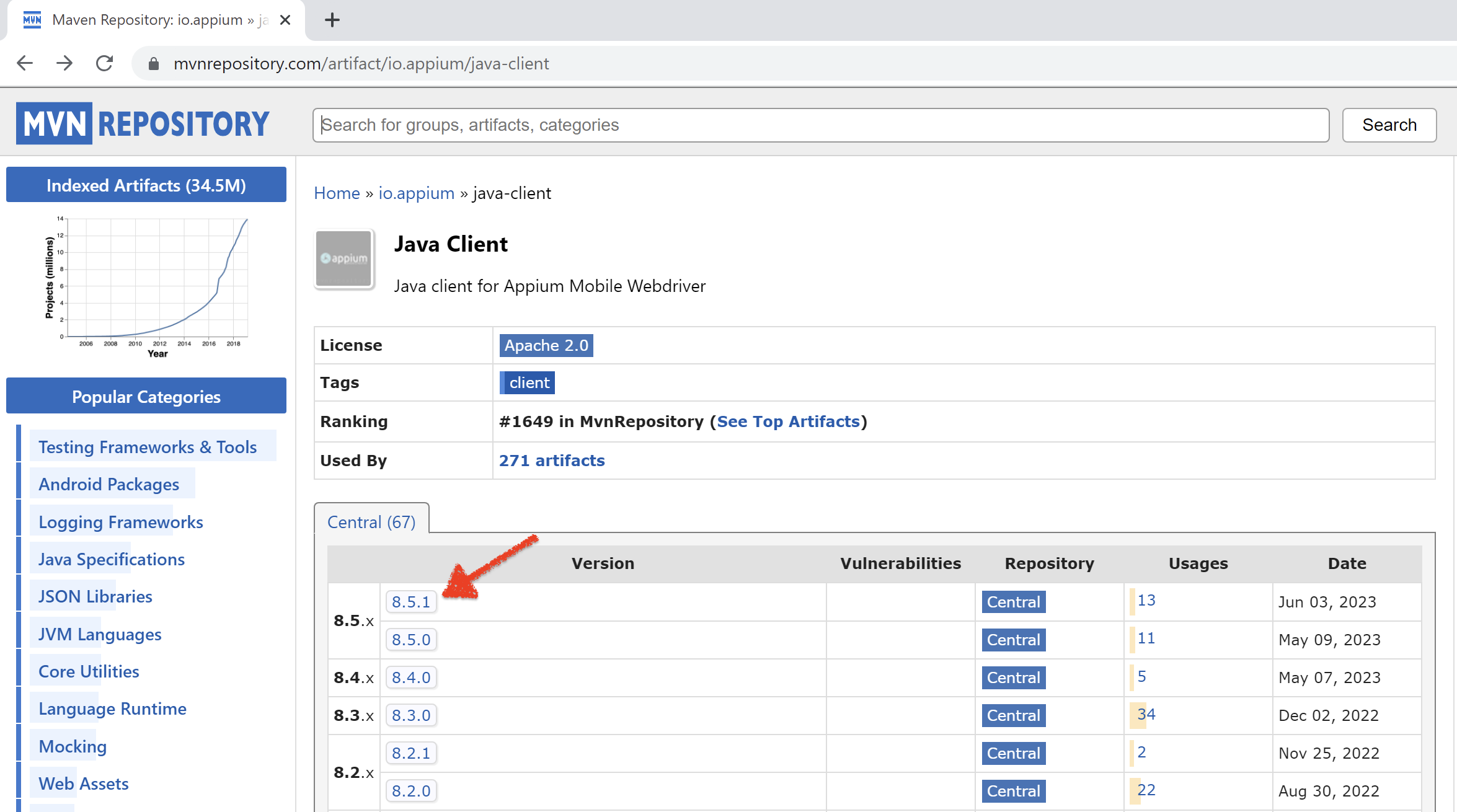
Step 2) Click on the latest version of the jar file (8.5.1 as per above screenshot). The details page for that version of java-client will be displayed
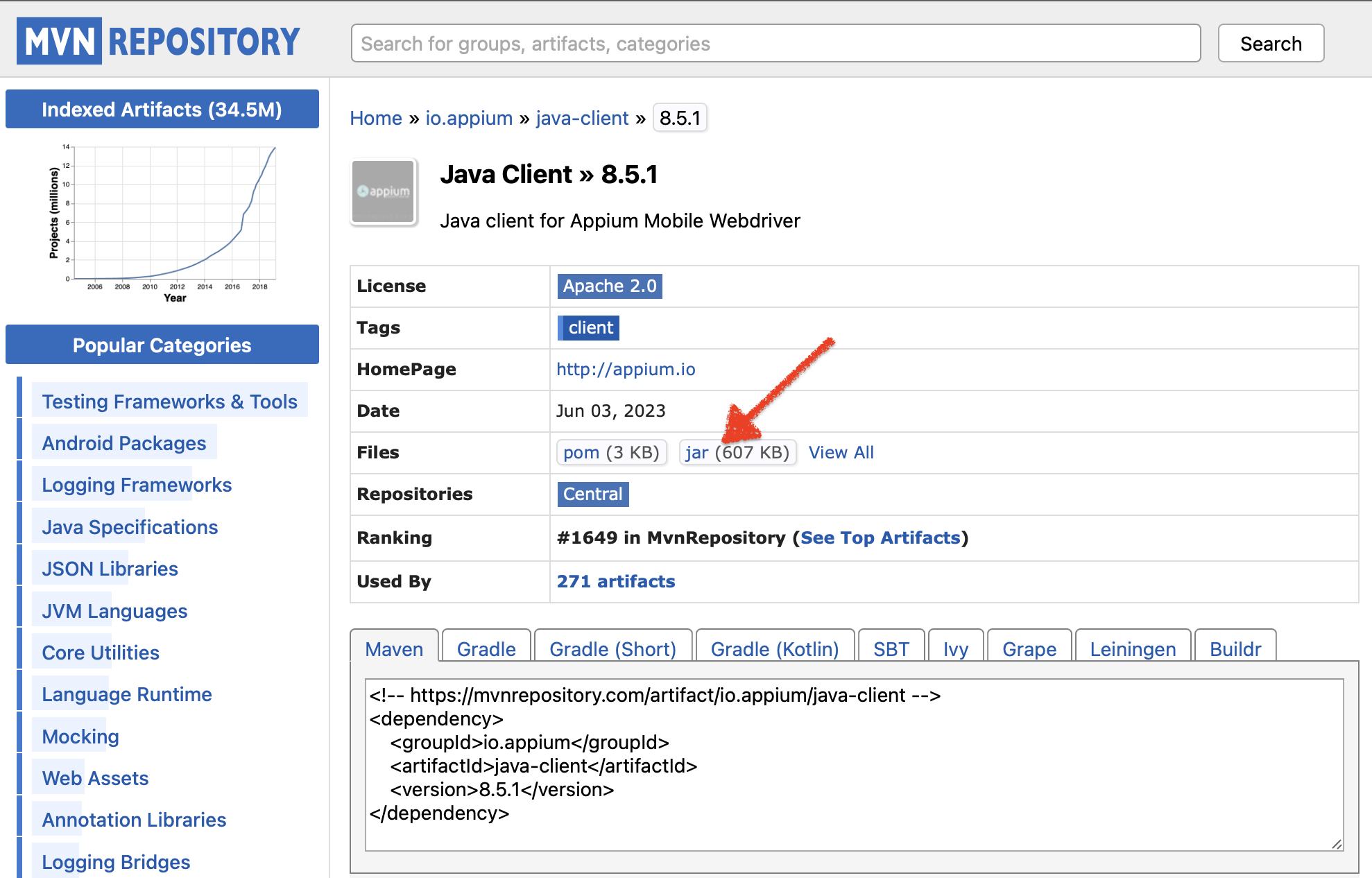
Step 3) Click on the jar link, as shown in the above screenshot. The jar file will be downloaded to your machine
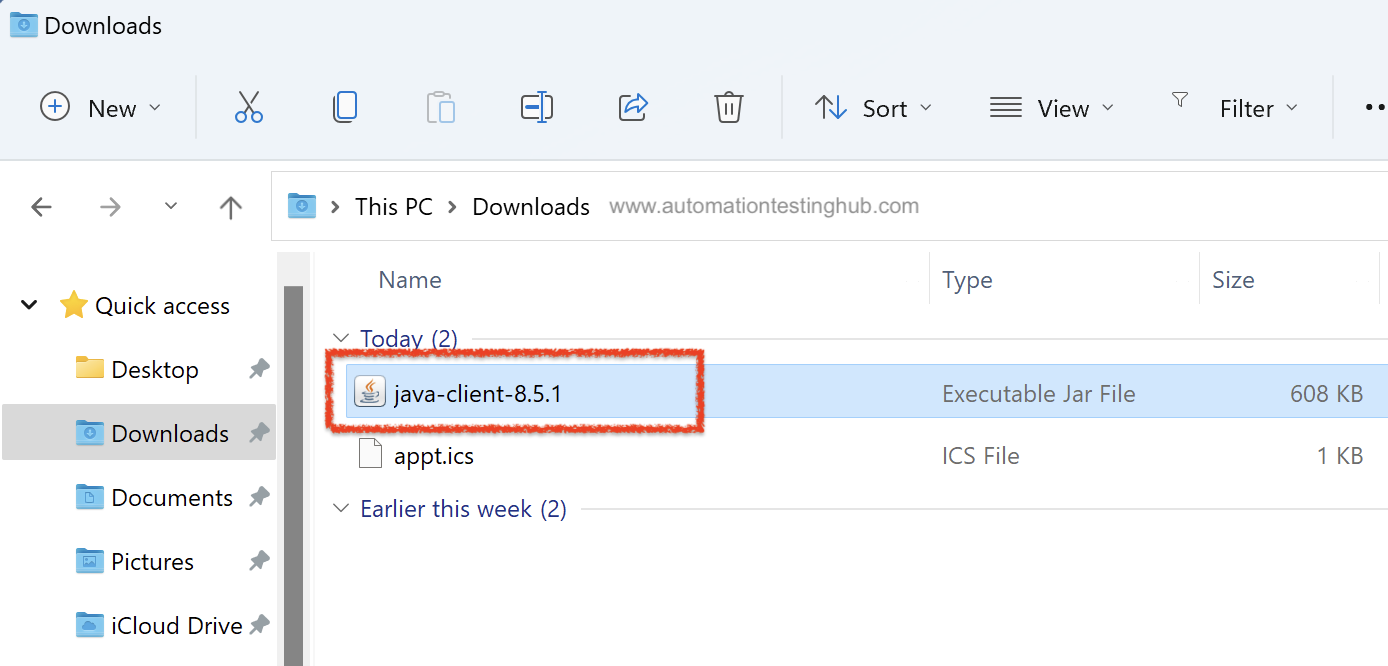
With this, we have completed the downloading of Appium java-client library. Before jumping over to downloading the Selenium libraries, let us first have a quick look at the compatibility matrix.
Appium java-client and Selenium client Compatibility Matrix
With Selenium, there are sometimes, breaking changes in the newer versions. Due to this Appium needs to update the Java client library as well. For this reason, Appium developers have maintained a Compatibility Matrix on their GitHub page, which basically provides the details of the compatible versions of Appium and Selenium clients.
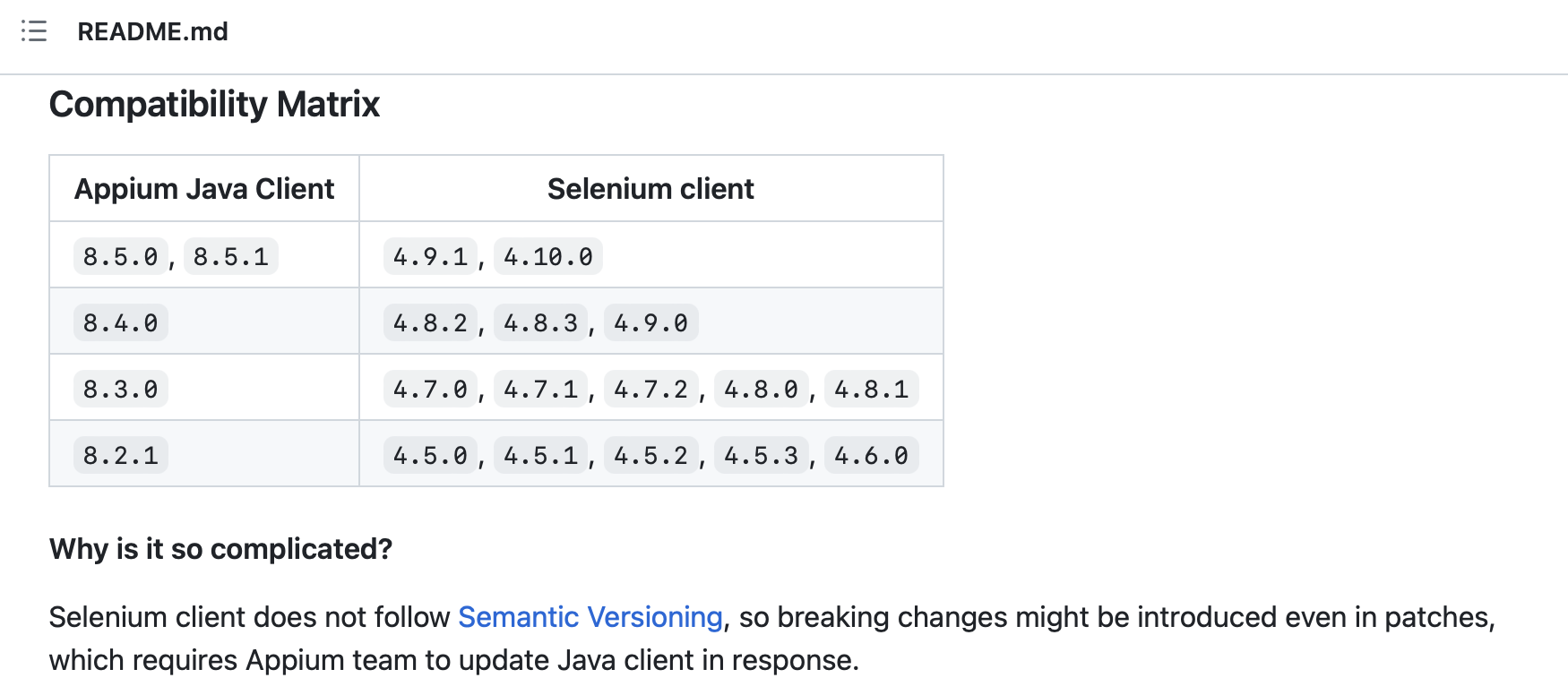
More details here – https://github.com/appium/java-client#compatibility-matrix
As you have downloaded Appium java-client version 8.5.1, you can see from the above image that Selenium client version 4.10.0 is compatible with it. So let us now download Selenium jars for version 4.10.0
Download Selenium WebDriver Jars
Step 1) Open the official website for selenium’s download page – https://www.selenium.dev/downloads/
You will see a section called “Selenium Client & WebDriver Language Bindings”. Here you will see download links next to different languages.
Check if the version for Java is same as we intend to download (4.10.0, in this case).
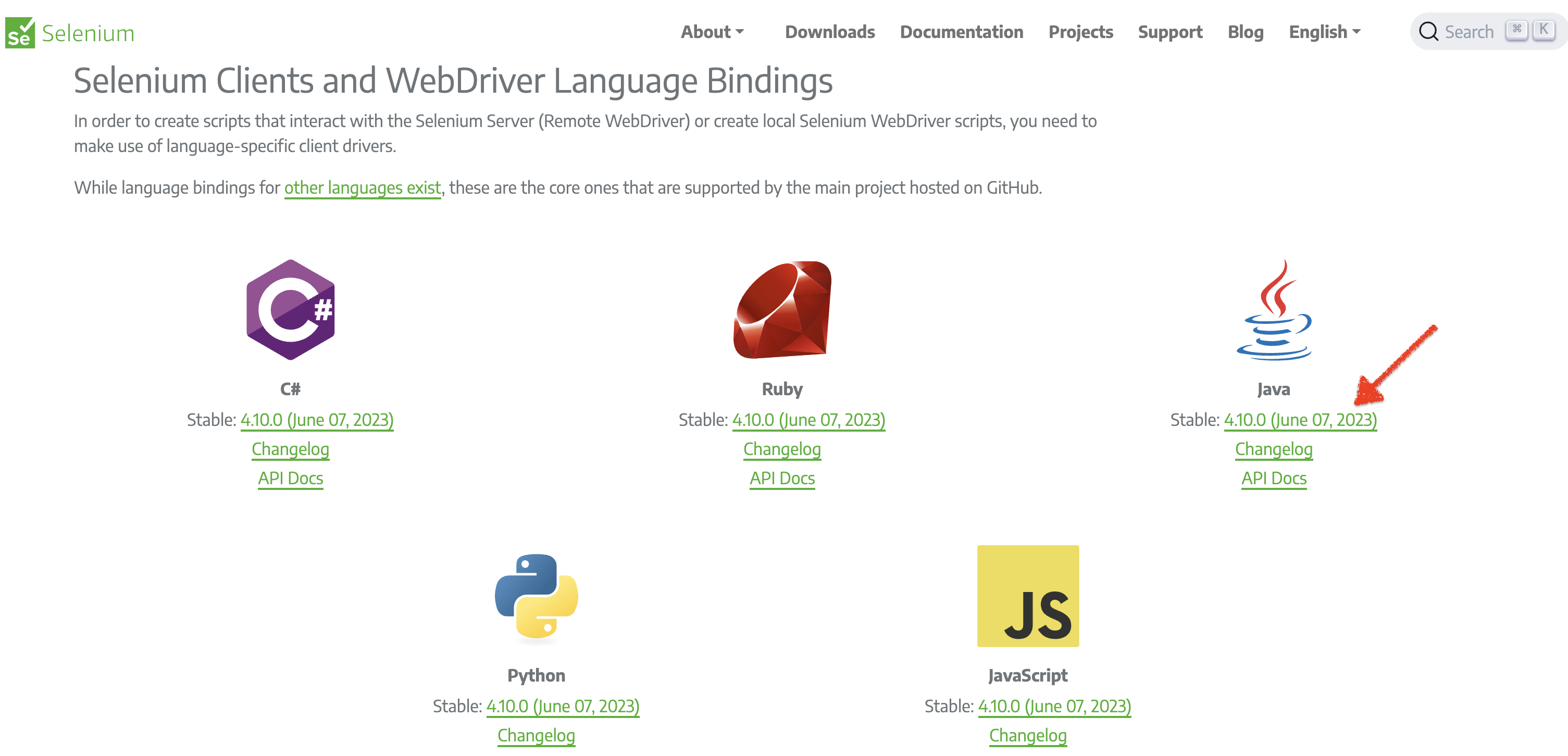
If this is not the version that you are after, then scroll down a bit on the page till you reach the Previous Releases section.
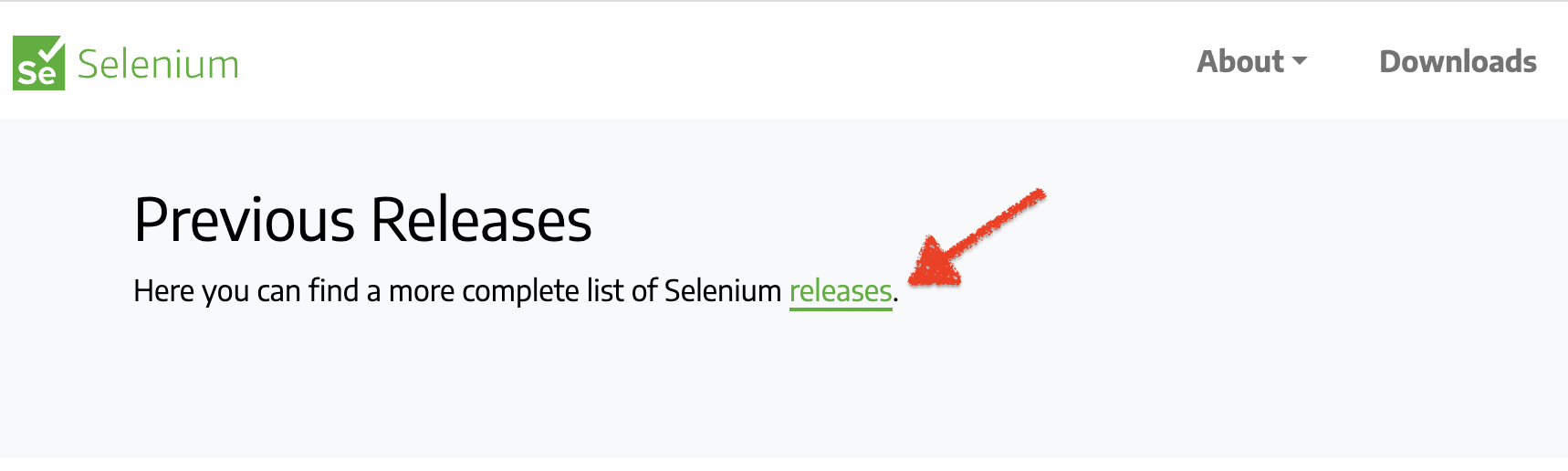
Click on the releases link, expand the version of Selenium you are after, and then click on Selenium Java zip to download the jar files.
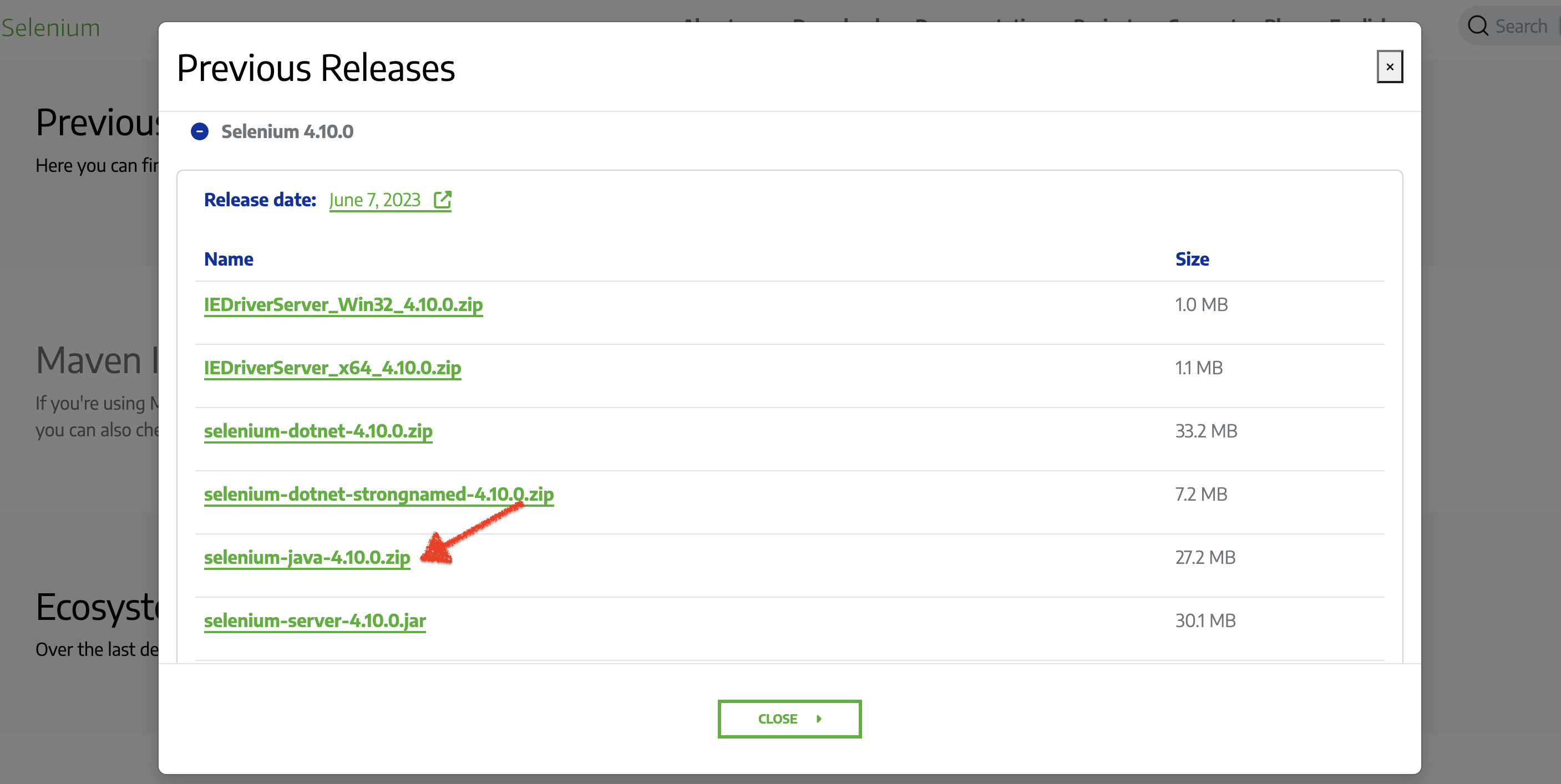
Step 2) Once the zip file is downloaded, unzip it to extract the contents.
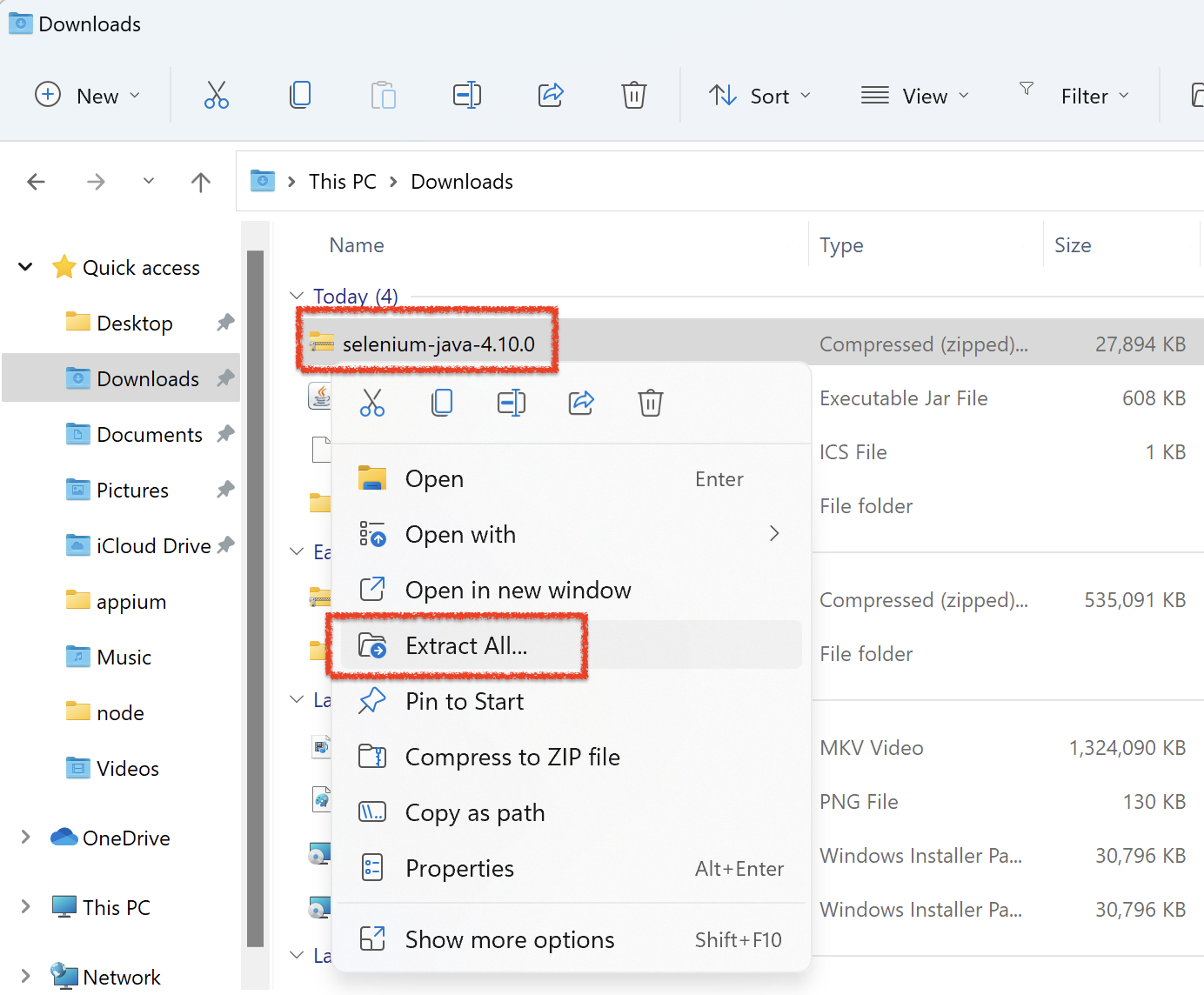
Step 3) Open the unzipped folder. It would look something like this. The jar file names might change depending on the version you are downloading. Generally speaking, you should find a lib folder and few other jar files in the selenium folder. You would also see some other files such as LICENSE, NOTICE etc.
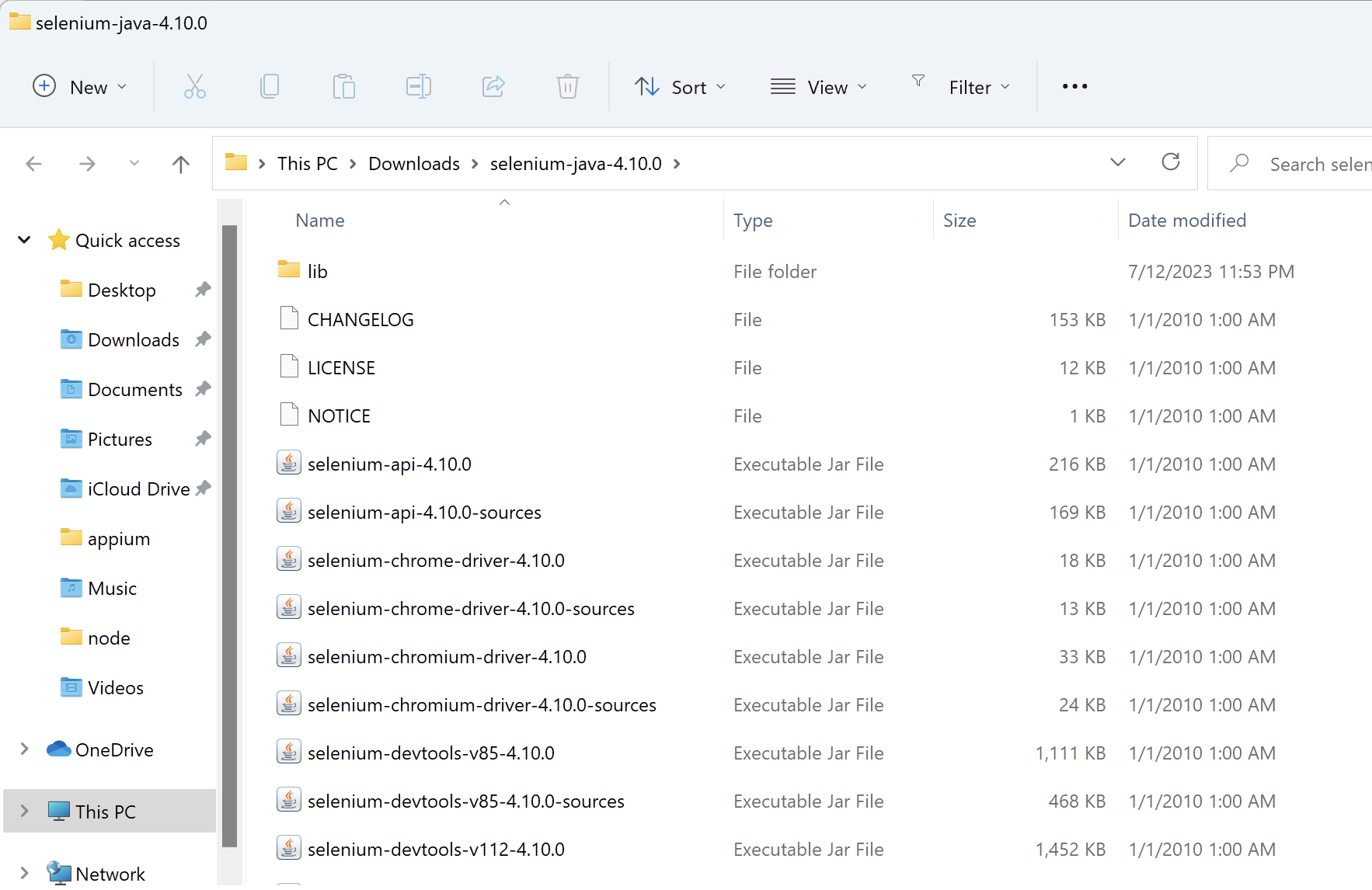
Next Steps
With this, we complete the Appium jars download process, where you have downloaded both Appium Java Client jar and Selenium WebDriver jars. You can now move over to the next article in our Appium Tutorial series, where we would create a new Appium project and use these Appium JARs in the Eclipse project.
As always, please share your feedback about this article using our comments section, so that we can improve this article and make it more useful for our readers.