Welcome to our Appium Tutorial series. The main aim of this tutorial series is to provide the most comprehensive and up-to date articles on how you can download and setup Appium from scratch and write your automation test scripts in Java for both mobile apps and mobile browsers.
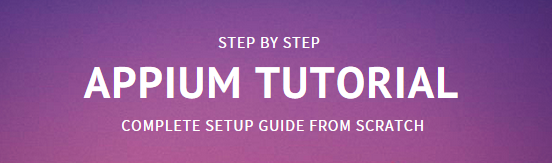
Setting up Appium is not a simple process of installing a single tool. It involves downloading and installing many tools, and setting up a few system variables. Our Appium Tutorial Series would cover all these articles in detail, providing ample examples, additional details and tons of screenshots to make it really easy for complete beginners to follow our tutorials.
If you have previous experience in Appium, or looking only for specific details, then you can skip through the articles and focus on those which you are interested in.
Prerequisites for Appium Tutorial Series
It would be very helpful and a great time saver, if you have the following things ready –
- Understanding and hands-on experience of Java and Selenium
- Windows 10/11 machine with good configuration (minimum 3GB RAM)
- Android Mobile Phone
To begin with, our tutorial series would focus mainly on Appium setup for Android, but later on we plan to add articles for iOS as well. Our Appium Tutorial series is currently divided into two sections – one for mobile apps and other for mobile browsers. If you are looking for mobile apps, then please continue below. For mobile browsers, please scroll to the end of this page.
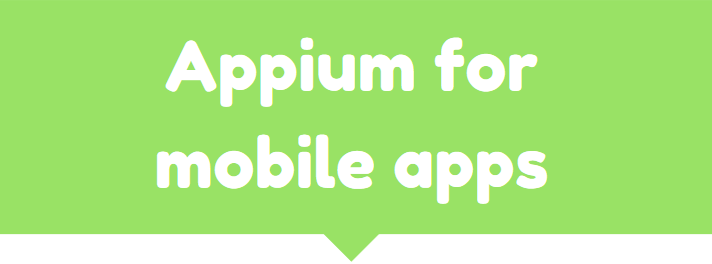
Step 1: Java Installation and Setup
With Appium, you would need to write automation test scripts that interact with the screens and controls (buttons, text boxes etc) in your mobile app and perform actions on them. We would use Java to write these automation scripts.
Step 1.1: Download and Install Java latest version
Step 1.2: Setup Java Environment Variables
Step 2: Android Installation and Setup
This is one of the most time consuming process, and the one which is prone to errors if not done properly. The below articles provide you with the step by step approach to download and setup the latest version of Android SDK manager. With the latest version of Android Studio, there are many changes in the way Android needs to be setup. So we recommend you to use the latest version of Android Studio, so that you can follow the steps accurately as provided in the below articles.
Step 2.1: Download and Install Android Studio
Step 2.2: Install additional Android SDK tools
Step 2.3: Setup Android Environment Variables
Step 3: Appium tool setup
With the prerequisites completed, this section covers the contents related to Appium Desktop. This mainly involves downloading and installing Appium Desktop, setting up an Appium project IntelliJ, adding all the Appium related dependencies and setting up your mobile device for test automation.
Note: It is in this section, that you will write your first appium test script – to launch an app on the mobile device
Step 3.1: Download and Install Node.js and NPM
Step 3.2: Download and Install Appium 2 Server
Step 3.3: Install UIAutomator2 Driver
Step 3.4: Download and Install Eclipse IDE for Java
Step 3.5: Turn On USB Debugging on your Android Device
Step 3.6: Download Appium Jars for Eclipse
Step 3.7: Create new project in Eclipse for Appium
Step 3.8: Find appPackage and appActivity name of your app
Step 3.9: First Appium test script to launch app on Android Device
Step 3.10: Learn more about Appium Desktop Client
Step 4: Appium Inspector Tutorial
This section is a series of 3-4 articles where you will first download and install Appium Inspector. Later we would explain the process of inspecting elements in your mobile app in detail. You will learn about the different ways in which Appium identifies elements, and you would also see code snippets with detailed examples.
Step 4.1: Download and Install Appium Inspector
Step 4.2: Learn the basics of Appium Desktop Inspector
Step 4.3: Inspect mobile element using Appium Desktop Inspector
Step 5: Miscellaneous Topics
This section deals with multiple topics which are at somewhat advanced level but you would mostly be using it at some point or the other.
Step 5.1: Learn about different Appium scroll strategies
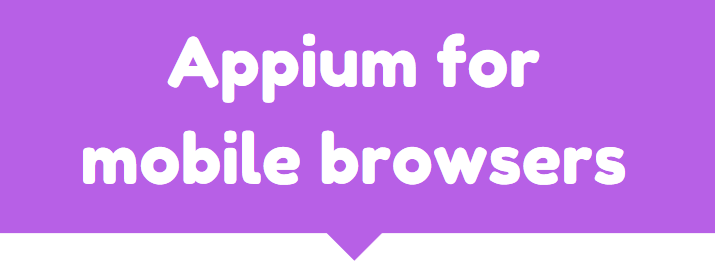
Mobile Browser Automation
Learn how to automate test scripts on your mobile browser using Appium.
Step 1: Setup Appium for Chrome browser automation
Step 2: First test script to launch Chrome browser on mobile device
Step 3: Identify Mobile Browser Elements with Appium – Part 1
Step 4: Identify Mobile Browser Elements with Appium – Part 2
More articles on additional Appium Concepts coming very soon!!! Follow us on Facebook, if you don’t want to miss out on our latest updates