Welcome to the Android Setup section of our Appium Tutorial series. In the next 3 articles in this tutorial series, we will provide a detailed guide to help you download and install Android Studio, then set it up properly on your machine (including adding environment variables) so that you get one step closer to completing your Appium installation.
Android is a huge world in itself which contains a lot of tools that help you create an Android apps. But from Appium automation testing point of view, you would not need all these tools. The tools/packages that you mainly need for Appium are – Android SDK tools, platform tools and build tools including ADB. Let’s see how you can download and install these tools and packages.
2 ways to download the SDK tools
There are 2 different ways in which you can download and install Android SDK tools –
- By downloading Android Studio: Android Studio is the official IDE for creating Android apps. When you install Android Studio, SDK tools come bundled with it
- By downloading Command Line tools: If you do not need Android Studio, you can download the basic Android command line tools. It comes with sdkmanager, using which you can download other SDK tools and packages
In this article, we will use the first option to download Android SDK tools, as its relatively easier to follow (We will soon be coming up with the steps to install SDK tools with the second option as well)
Prerequisites to installing Android SDK tools
Before you download and install Android, make sure that you complete the below given prerequisites –
- You should have downloaded and installed Java (JDK) and set up Java environment variables
- Your machine should have at atleast 8 GB RAM and 8 GB of available disk space minimum (IDE + Android SDK + Android Emulator)
Once you have met both these requirements you can start with the process of downloading and installing Android Studio.
Download Android Studio Bundle
Follow the steps given below to download Android Studio –
1. Open Android Studio download link – https://developer.android.com/studio/index.html. You will see Download Android Studio Electric Eel button as shown below
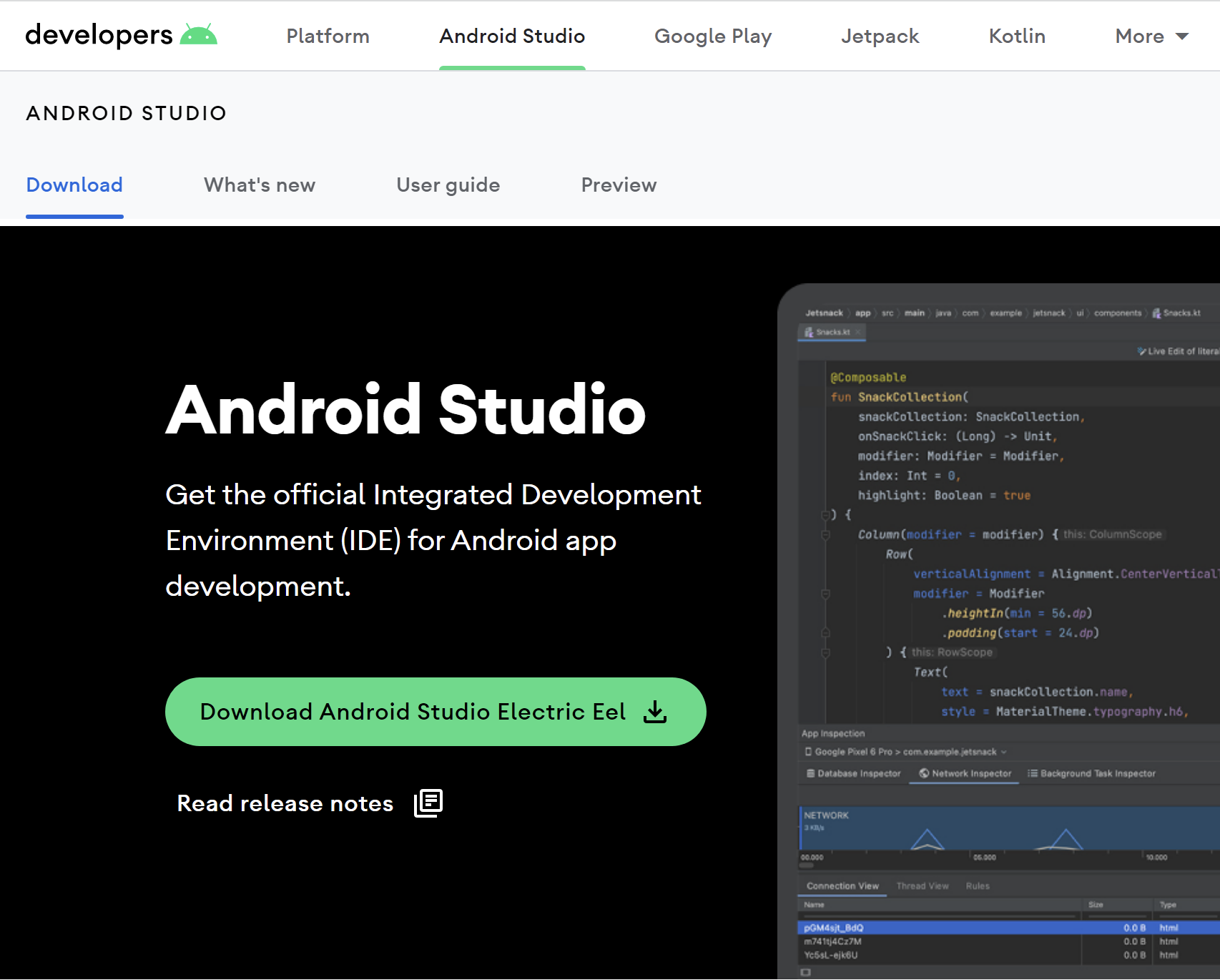
2. Click on Download Android Studio Electric Eel button. You will see the Terms and Conditions popup
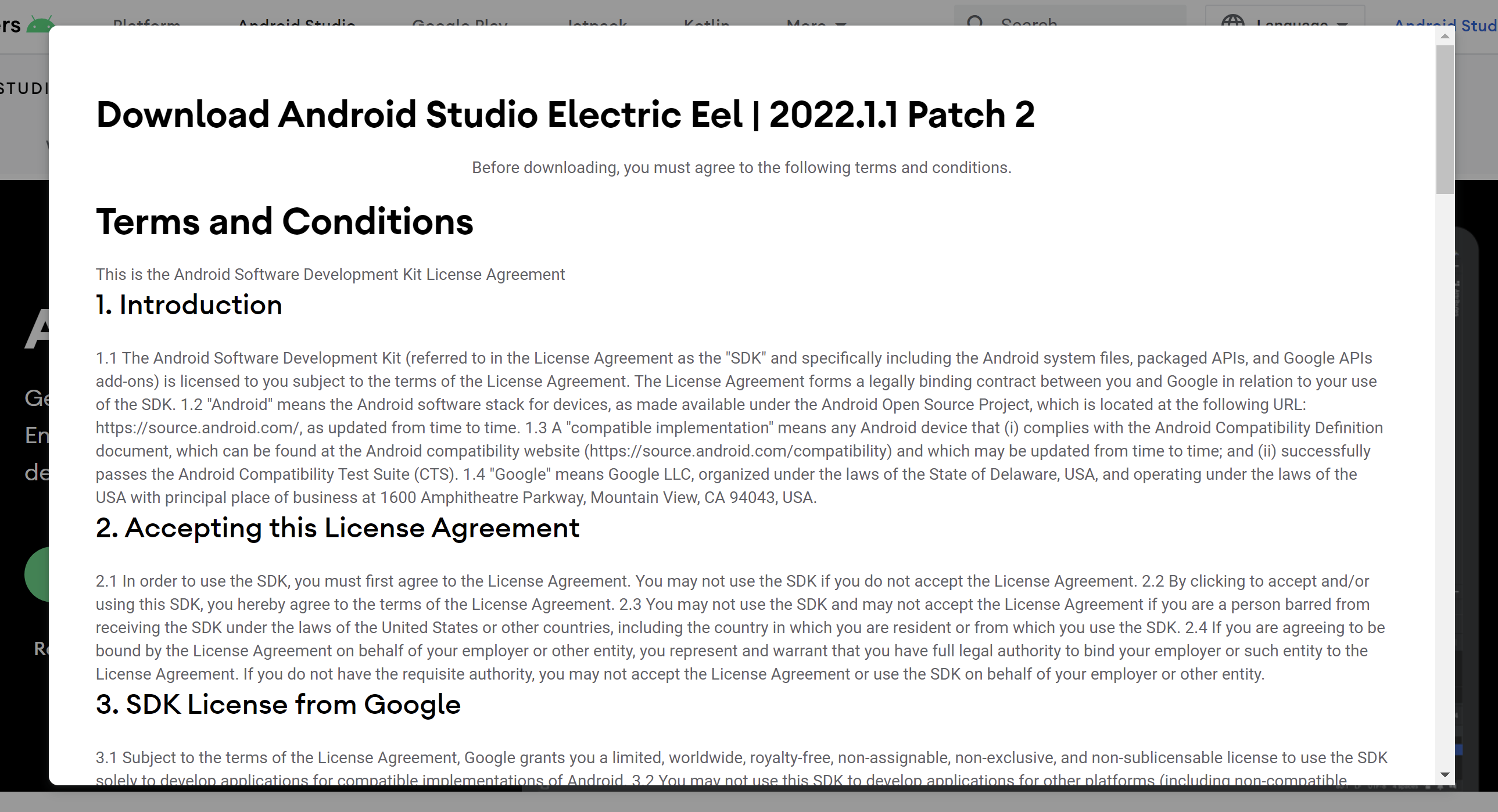
Important Note: Please make sure that you always install the latest version of Android Studio and SDK tools. With the older versions, there is a change in the way you open SDK Manager and some other tools. And this might result in some confusion in the way you use these tools
3. Scroll down to the bottom, then select the checkbox and click on Download Android Studio Electric Eel button. The download process would now begin. Click on Save File to download the .exe file to your machine
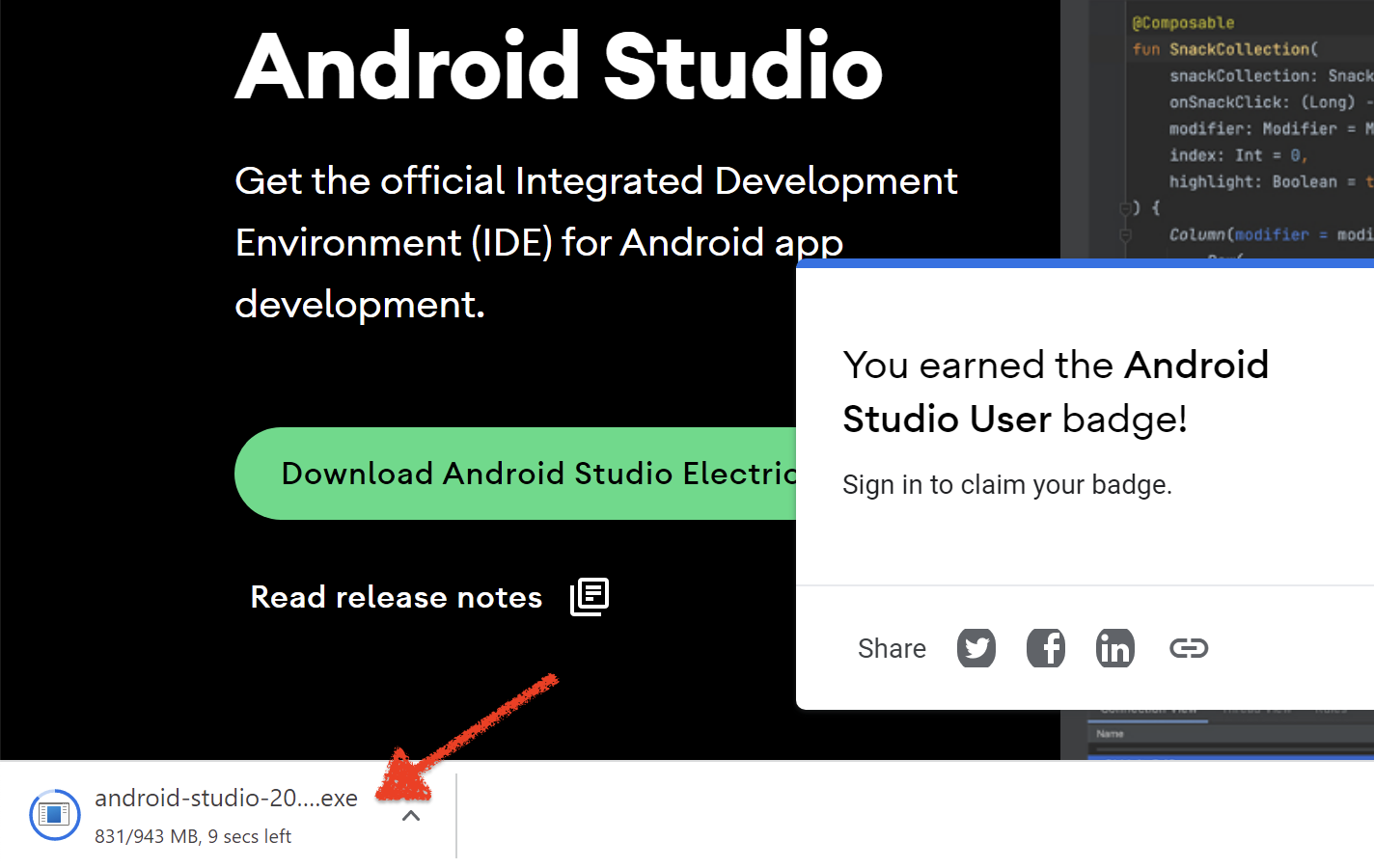
4. Android Studio will be downloaded to your machine
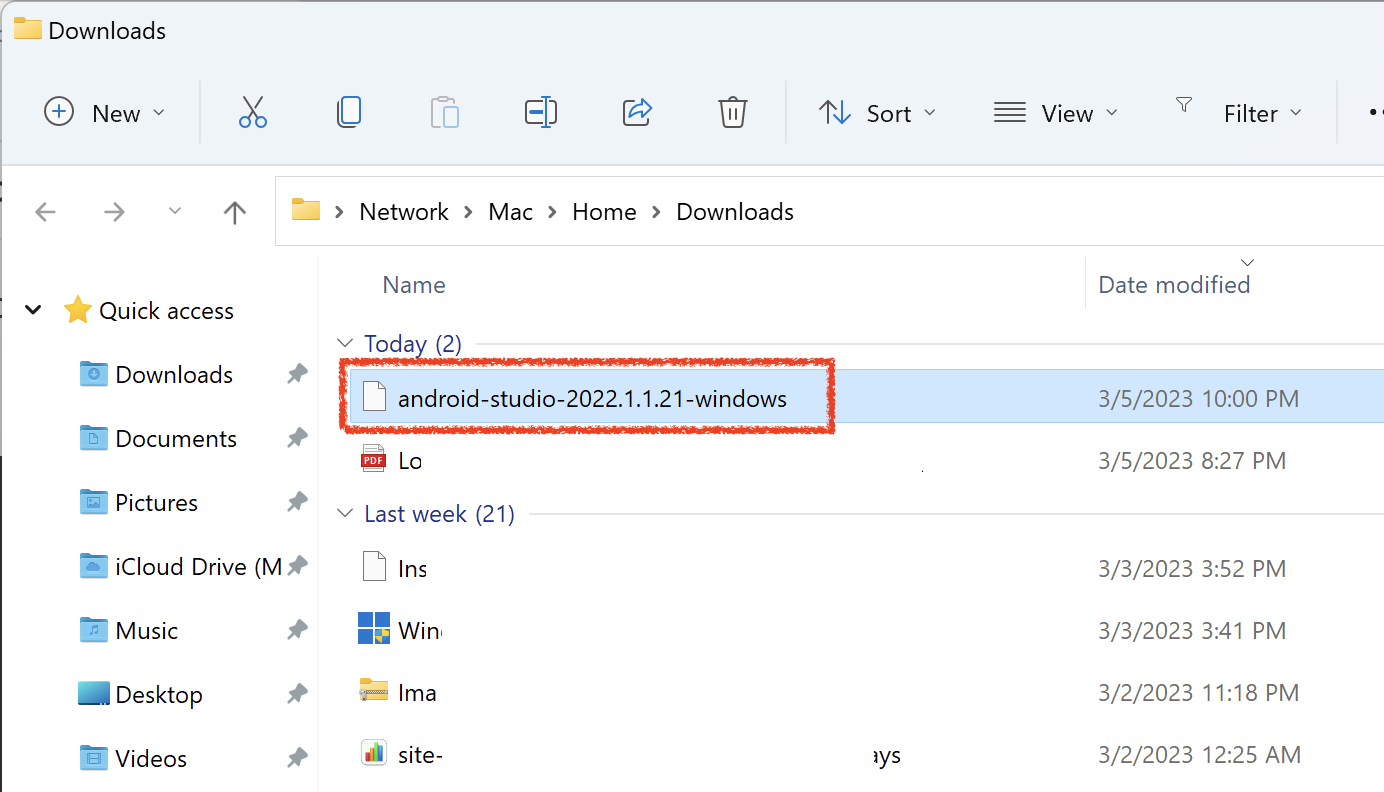
This completes our Android Studio download process. Let us now install Android Studio and the SDK tools.
Install Android Studio and SDK tools
Follow the below steps to install Android Studio and other SDK tools –
1. Double click on the downloaded exe file. Android Studio Setup Welcome Screen would be displayed, as shown below (sometimes it might take a minute or so for the below screen to load when you try it the first time)
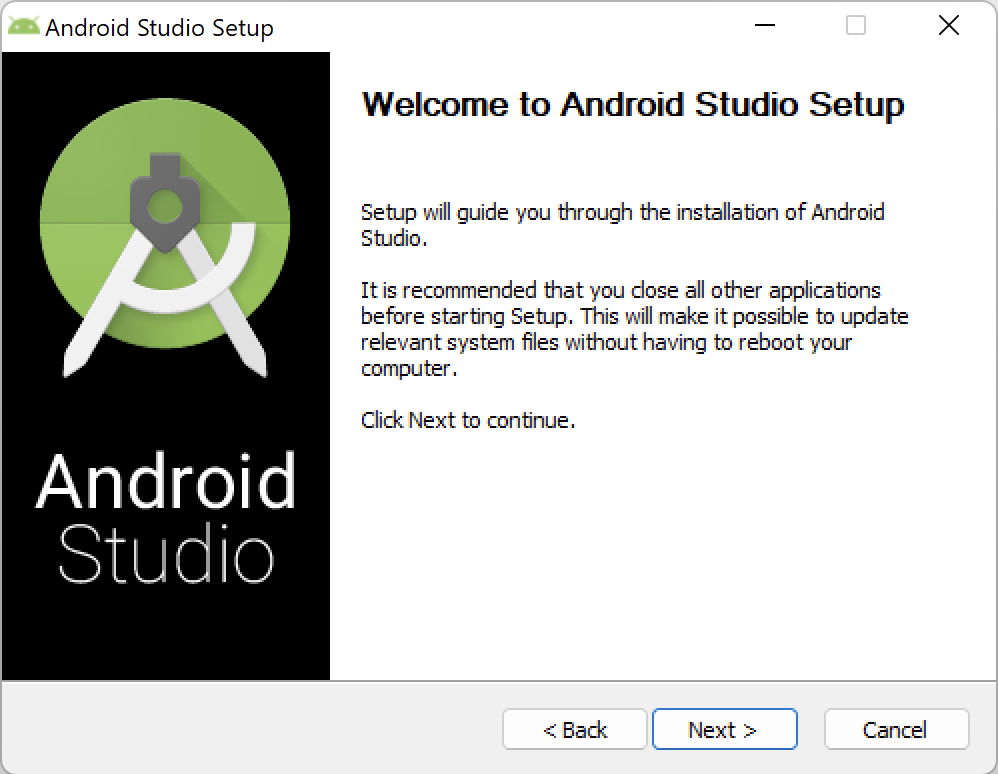
2. Click on Next button. You will see the Choose Components screen. On this screen, let both check boxes remain selected. You would observe that Android SDK (which you need for Appium Scripts) is not displayed here. But once you install Android Studio, and open it for the first time then you will see the option to download Android SDK as well.
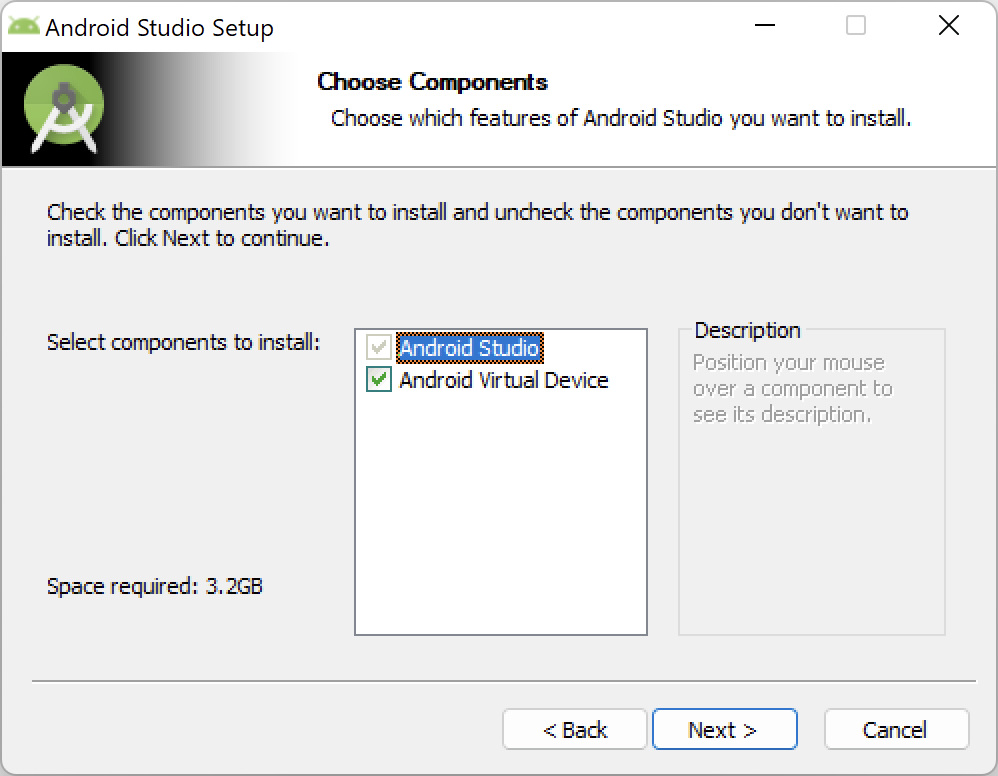
3. Click on Next button. You will now be taken to the License Agreement screen
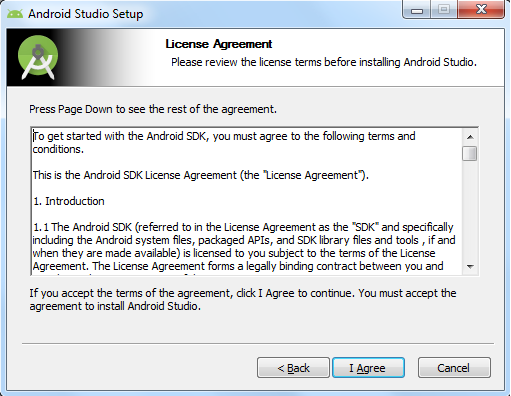
4. Click on I Agree on the License Agreement screen. You will now see Configuration Settings screen. Let the default installation location remain same.
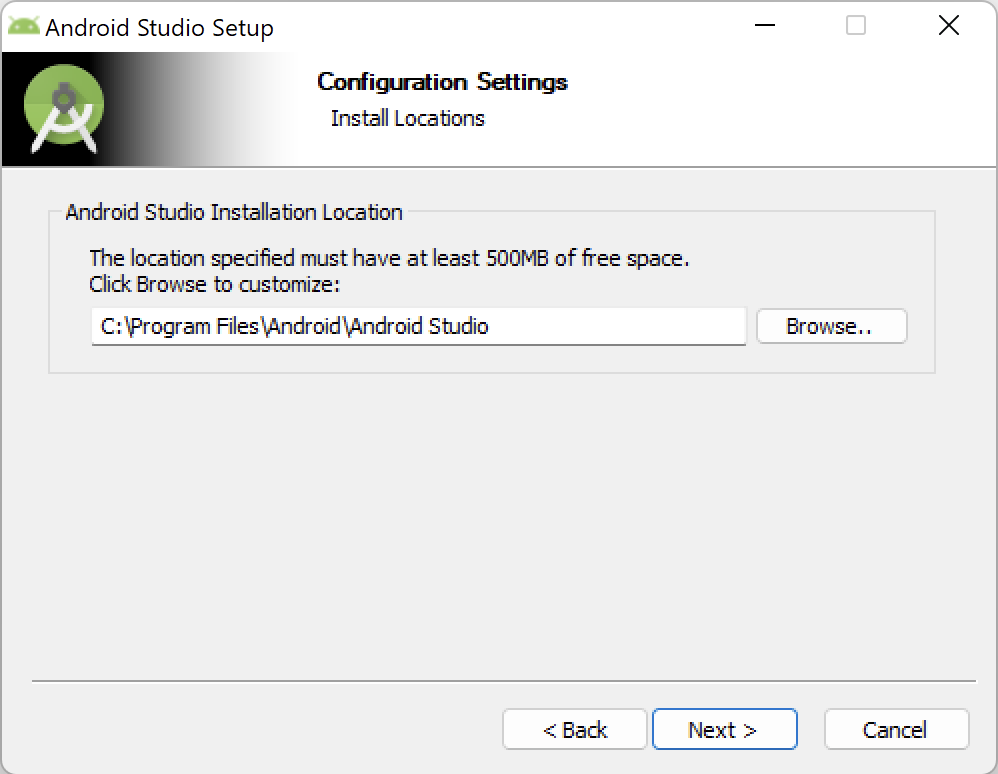
5. Click on Next button. You will be taken to the Choose Start Menu Folder screen
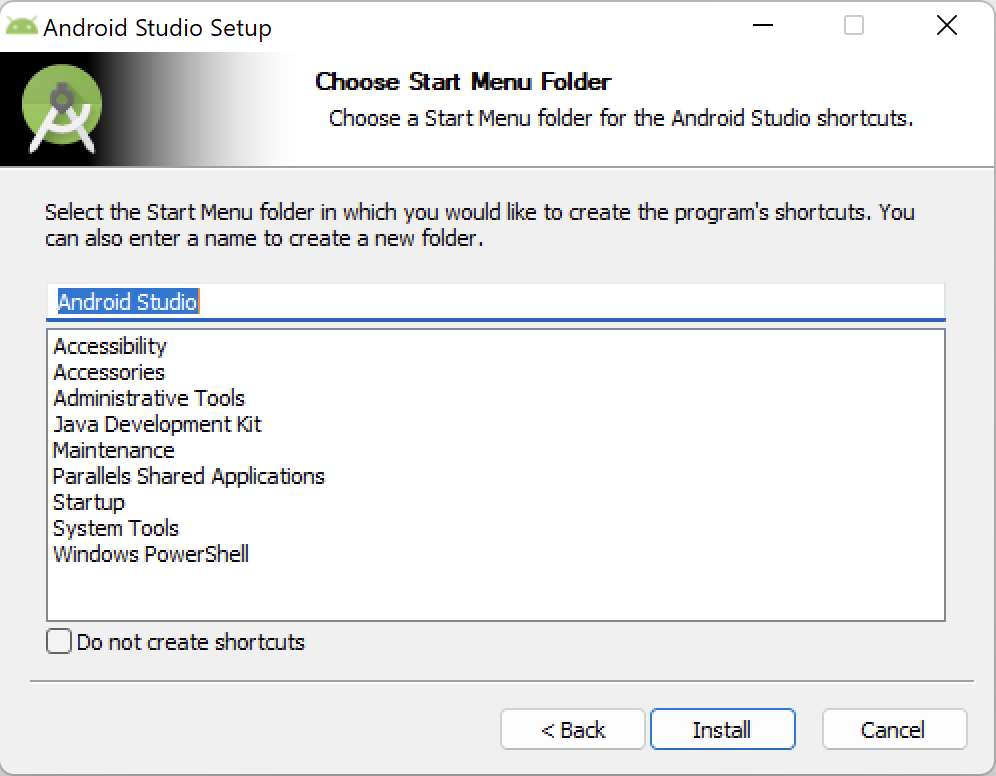
6. Click on Install button to start the installation process.
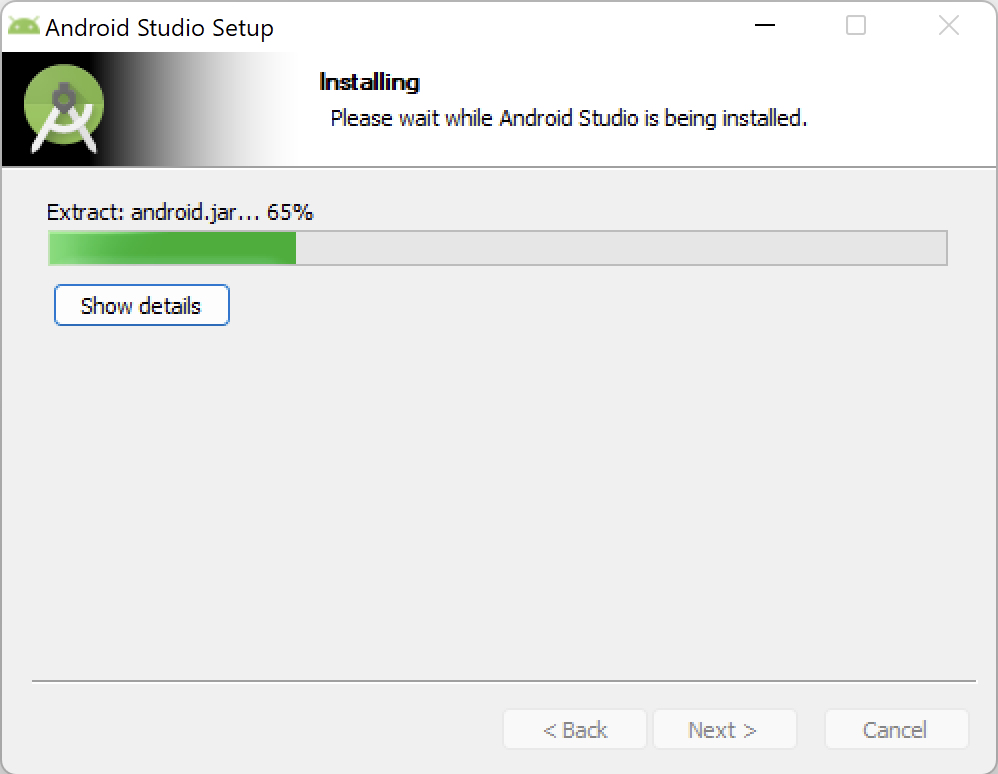
7. Once the installation is complete, you will see the Installation Complete window as shown below
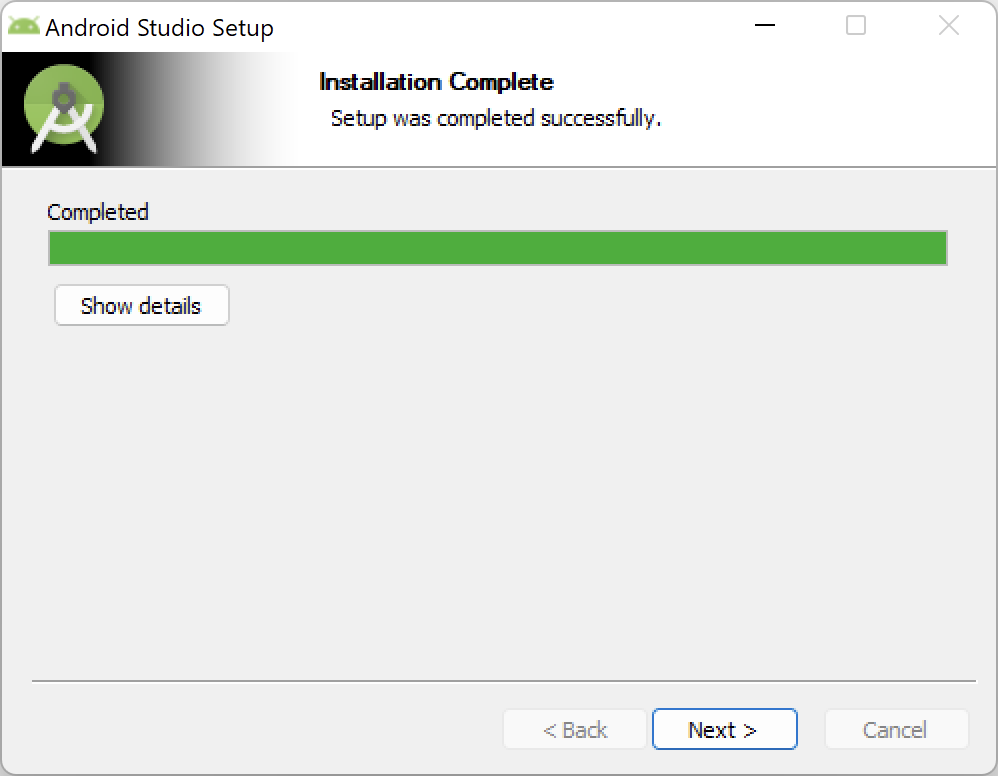
8. Click on Next button. You will see Completing Android Studio Setup screen. Uncheck Start Android Studio checkbox and then click on Finish button to close the screen.
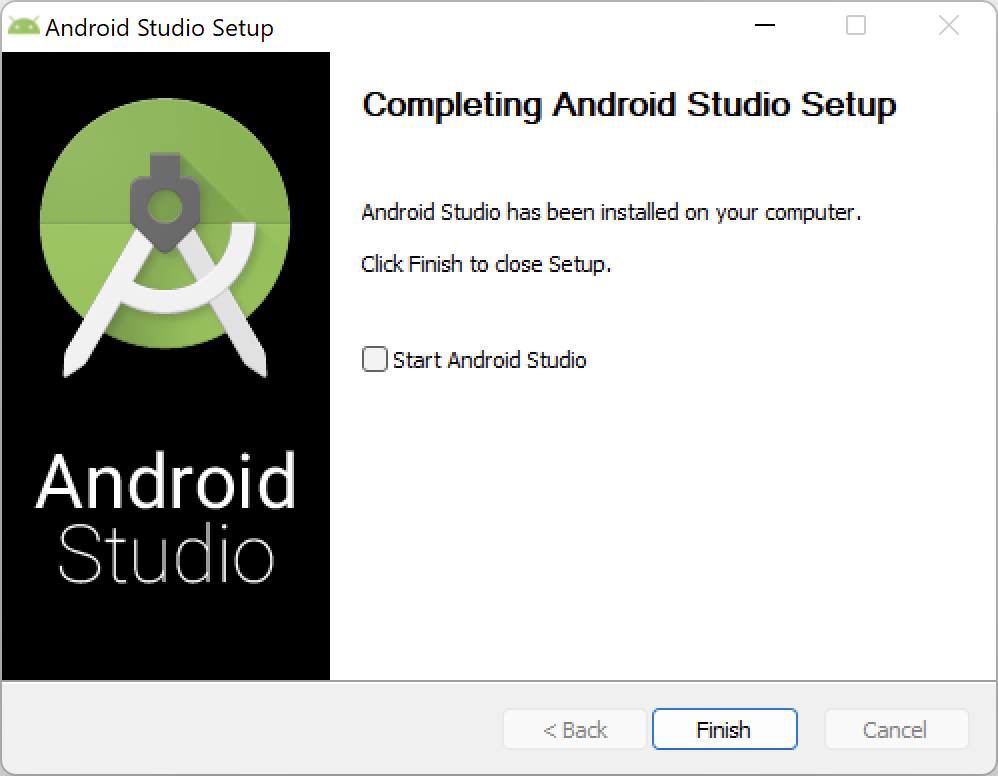
With this, you have successfully downloaded and installed Android Studio. Let us know if you faced any issues while downloading and installing this.
Next Article: Download and install additional Android SDK tools